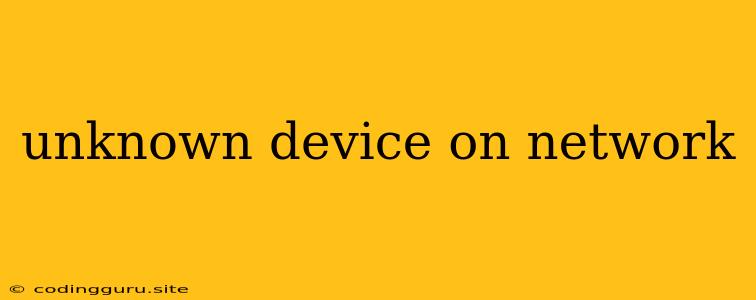What is an "Unknown Device" on Your Network?
Ever looked at your router's connected devices list and seen an unfamiliar name labeled "Unknown Device"? This can be a frustrating experience, leaving you wondering if you've been hacked or if there's an intruder lurking on your network. Don't worry, it's not always as dramatic as it sounds.
An "Unknown Device" on your network simply means your router or network management software can't identify the device. This can be due to various reasons, and while it can be a security concern, it's often just a harmless oversight.
Possible Causes of "Unknown Devices"
Here are some common culprits behind that mysterious "Unknown Device" label:
- New Devices: A new device you just bought, like a smart home appliance, might not have been registered with your network yet. The router hasn't had a chance to "learn" its MAC address and assign a name.
- Forgotten Devices: Did you recently purchase a new phone and forget to connect your old one to your home network? Your router might still be holding onto the MAC address of your old device, even though it's not being used anymore.
- Guest Network: If you have a guest network enabled, devices connected to it often show up as "Unknown" because they are not part of your primary network.
- Misconfigured Devices: Some devices might have their network settings configured incorrectly, causing your router to not be able to identify them.
- Smart Devices: Smart home devices like smart plugs, light bulbs, and security cameras can sometimes be recognized by their model names, but they often display as "Unknown Device."
- Network Interference: Occasionally, a device might connect to your network temporarily but not be able to properly identify itself.
How to Identify and Manage "Unknown Devices"
The first step is to access your router's settings. Here's how:
- Find Your Router's IP Address: This is usually located on a sticker on your router itself or on the back of your modem.
- Open Your Web Browser: Type the IP address into your browser's address bar.
- Enter Your Router's Credentials: You'll need your router's username and password.
Once logged into your router's interface, look for sections like "Connected Devices," "Network Map," or something similar. You'll find a list of devices connected to your network.
Now, it's time to investigate:
- Examine Device Names: See if you recognize any of the MAC addresses or device names. If you see a name that looks familiar but you're not sure, try to identify the device through its MAC address. You can search online using the MAC address to find out what type of device it is.
- Check for Recent Purchases: Have you recently bought any new devices? If so, check if the "Unknown Device" matches the MAC address of your new purchase.
- Check Guest Network: If you have a guest network, devices connected to it will likely show up as "Unknown."
- Disable and Re-enable: Sometimes, simply disconnecting and reconnecting a device can fix the issue.
- Look for Unusual Activity: If you see a device you don't recognize that's consuming a lot of bandwidth or seems suspicious, it might be time to investigate further.
Dealing with "Unknown Devices"
Depending on your findings, you may need to take different actions:
If it's a forgotten device:
- Disconnect it from your network. You might need to manually remove it from your router's settings.
If it's a new device:
- Connect it to your network and make sure it's properly configured.
If it's a guest network device:
- No action is needed, unless you want to restrict access. You can usually set time limits or block specific websites for guest users.
If it's a smart device:
- Make sure the device is compatible with your network and router. If it's a new smart device, follow the setup instructions carefully.
If you're suspicious:
- Change your router's password immediately.
- Consider using a strong antivirus and firewall.
- Run a network scan to identify potential vulnerabilities.
Security Measures
While "Unknown Devices" aren't always a cause for alarm, it's important to take preventative measures:
- Strong Passwords: Use complex, unique passwords for your router and any other network devices.
- Enable WPA2/WPA3 Encryption: This helps secure your wireless network.
- Regular Updates: Keep your router's firmware and your devices' software up to date.
- Network Segmentation: Create separate networks for different devices, such as a guest network.
- Limit Device Access: Use access control lists (ACLs) to restrict specific devices from accessing certain parts of your network.
Conclusion
An "Unknown Device" on your network can be confusing, but it's usually nothing to panic about. By following these steps, you can quickly identify and manage "Unknown Devices" on your network, ensuring your security and peace of mind. Remember, proactive network management is key to staying ahead of potential issues.