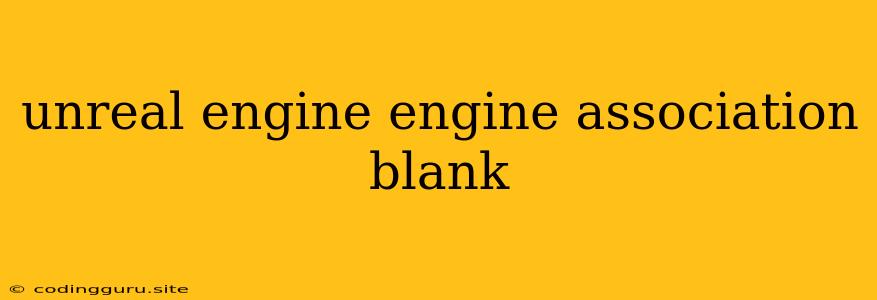Delving into the Unreal Engine: Understanding the Engine Association and Blank Projects
The Unreal Engine is a powerful and versatile game engine, known for its stunning visuals, robust features, and comprehensive development tools. While Unreal Engine provides a plethora of resources for game development, it's not uncommon to encounter certain issues. One such issue can be blank projects or errors related to engine association, which can leave developers scratching their heads.
Let's explore these concepts and discuss potential solutions to overcome such challenges.
What is Engine Association?
Engine association refers to the process of associating specific file types with the Unreal Engine executable. When you open a project file (typically a .uproject file), your operating system looks for the associated application that can handle it. If the association is correct, the Unreal Editor will launch and load the project. However, if the association is broken or incorrect, you might encounter issues opening your project, resulting in a blank project or a failed launch.
Why Does Engine Association Matter?
A correct engine association is crucial for a seamless development workflow. Here's why:
- Project Opening: The proper association ensures that your Unreal Engine projects open correctly in the Unreal Editor.
- File Associations: It allows the Unreal Engine to handle specific file types, such as
.uasset,.umap, and.uplugin, enabling you to work with assets and project data effectively.
Identifying and Resolving Engine Association Issues
Here are some common signs of engine association problems:
- Blank Project: When you open your project, the Unreal Editor might appear blank, or you might see an empty scene with no assets.
- Failed Launch: The Unreal Editor may fail to launch entirely, or it might show an error message related to missing files or incorrect paths.
- Incorrect File Associations: The operating system may associate Unreal Engine project files with the wrong application.
To diagnose and fix these issues, follow these steps:
- Verify Your Engine Installation: Ensure that the Unreal Engine is installed correctly and that the installation path is accurate.
- Check File Associations: Navigate to your operating system's settings and search for "Default Apps" or "File Associations." Verify that
.uprojectfiles are associated with the Unreal Engine executable. - Reinstall or Repair: If the association is still incorrect, you might consider reinstalling or repairing the Unreal Engine. This can refresh the installation and potentially resolve the issue.
- Manually Set the Association: If reinstalling doesn't fix the problem, you can manually set the association. Locate the Unreal Engine executable (usually found in the
Engine/Binariesfolder) and right-click on it. Choose "Open With" and select "Choose another app." Navigate to the Unreal Engine executable and select it. Remember to check the "Always use this app to open .uproject files" checkbox.
Troubleshooting Blank Projects
In addition to engine association issues, blank projects can also occur due to other factors:
- Corrupted Project Files: If your project files are corrupted, the Unreal Editor might not be able to load them correctly, resulting in a blank project.
- Missing Dependencies: Some projects rely on specific plugins or assets. If these dependencies are missing, the project might appear blank.
- Engine Version Mismatch: Ensure that your project is compatible with the version of the Unreal Engine you are using. Older projects might require an older version of the engine.
Here's how you can troubleshoot blank projects:
- Verify File Integrity: Check for any corrupted files within your project folder. You can try deleting and recreating the
.uprojectfile or running a file integrity check. - Rebuild Project: In the Unreal Editor, go to "File" > "Rebuild Project." This can rebuild the project files and resolve issues related to missing dependencies.
- Update the Engine: Ensure that you're using the latest version of the Unreal Engine. Updates often include bug fixes and improvements that can address project loading issues.
- Downgrade the Engine: If your project was created with an older version of the Unreal Engine, try downgrading to that version.
Creating a New Blank Project
If you are unable to resolve a blank project issue, starting with a new blank project can be a helpful solution. Here's how to create one:
- Launch the Unreal Editor.
- Go to "File" > "New Project."
- Select "Blank" as the project type.
- Provide a name and location for your new project.
- Click "Create Project."
This will create a new blank project, free from any potential issues from the previous project. You can then gradually add your assets and code to the new project.
Conclusion
Engine association and blank projects can be frustrating issues, but by understanding the underlying causes and following the troubleshooting steps, you can overcome these challenges. Always remember to verify your engine installation, file associations, and project integrity. If all else fails, creating a new blank project can be a good starting point. By carefully navigating these obstacles, you can enjoy the full potential of the Unreal Engine for your game development endeavors.