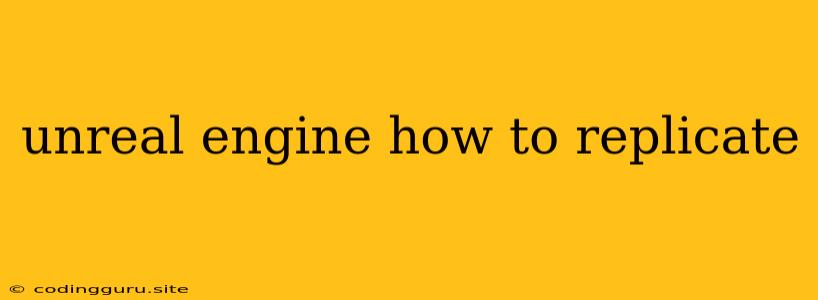Unreal Engine: How to Replicate Objects and Functionality
Unreal Engine is a powerful tool for creating stunning and interactive experiences. One of its core features is the ability to replicate objects and functionality across your game or application. This capability allows you to streamline your development process, maintain consistency, and create complex environments efficiently.
But how do you replicate objects and functionality in Unreal Engine? The process might seem daunting at first, but it's actually quite straightforward once you understand the fundamental concepts.
Understanding Replication in Unreal Engine
Replication is the process of sending data from one actor (a game object) to another. It's essential for multiplayer games, where players interact with each other in the same world. Without replication, each player would see their own independent version of the game world, leading to inconsistencies and broken gameplay.
In simpler terms, replication allows you to replicate the state of objects and their behavior across different clients or instances in your game. Imagine you have a character in your game. When the character moves, their position is replicated to all connected clients, ensuring that everyone sees them in the same location.
Types of Replication
Unreal Engine offers various types of replication, each designed for specific use cases:
- Reliable Replication: This ensures that data is delivered to all connected clients, even if there are network issues. It's suitable for critical data, such as player movement or game state updates.
- Unreliable Replication: This type of replication doesn't guarantee delivery, but it's faster and suitable for non-critical data, such as visual effects or sound cues.
- Server-to-Client Replication: This involves sending data from the server to the client, ensuring that all clients have the same information.
- Client-to-Server Replication: This is used to send information from the client to the server, such as player input or actions.
Choosing the appropriate replication type depends on your game's requirements and the nature of the data being sent.
How to Replicate Objects
Here's a step-by-step guide on how to replicate objects in Unreal Engine:
- Create a Blueprint: Create a new Blueprint class. This Blueprint will represent the object you want to replicate.
- Set Replication: Open the Blueprint's details panel. Under "Replication," enable "Replicates" and "Replicates Movement." This tells Unreal Engine to replicate this Blueprint across all connected clients.
- Define Replicated Variables: Identify the variables that need to be replicated. These variables should be marked as "Replicated" in the Blueprint's details panel.
- Implement Replication Logic: Add any custom logic to handle the replication process. This might include:
- On Replicated Event: This event is triggered on the server and all clients when a replicated variable is updated.
- Replicated Functions: These functions are executed on all clients when called on the server.
- Spawn and Replicate: Finally, you can spawn the object in your game world using the "Spawn Actor" node. Since the Blueprint is set to replicate, the spawned object will be replicated across all connected clients.
Replicating Functionality
You can also replicate functionality by implementing replicated functions. These functions are executed on all clients when called on the server. For example, you might have a function that handles player damage. When a player takes damage on the server, the function is called, and all clients update their game state accordingly.
Example: Replicating a Health Bar
Imagine you're building a game where players have health bars. Here's how you can replicate the health bar using Unreal Engine:
- Create a Health Bar Blueprint: Create a new Blueprint class for your health bar.
- Set Replication: Enable "Replicates" and "Replicates Movement" for the health bar Blueprint.
- Add a Replicated Variable: Create a variable named "Health" and set it as "Replicated." This variable will store the player's health value.
- Connect the Health Bar: Use the "Set Health" node to update the health bar's value based on the "Health" variable.
- Implement Damage Logic: In your player character Blueprint, create a function called "TakeDamage." This function should update the "Health" variable and trigger the "Set Health" event on the health bar Blueprint.
Now, whenever a player takes damage, the health bar updates across all connected clients, ensuring that everyone sees the same health value.
Tips for Effective Replication
- Minimize Replicated Data: Only replicate the data that is absolutely necessary. This reduces network traffic and improves performance.
- Use Reliable Replication for Critical Data: Ensure that important data, such as player positions and health, is reliably replicated.
- Optimize Network Communication: Use techniques like batching and compression to reduce network traffic.
- Test Thoroughly: Test your replication logic thoroughly in different network environments to catch potential issues.
Troubleshooting Replication Problems
If you're experiencing problems with your replication, consider the following troubleshooting steps:
- Verify Replication Settings: Double-check that your objects and variables are properly set for replication.
- Check Network Connections: Ensure that all clients are connected to the server and that the network connection is stable.
- Analyze Logs: Examine the Unreal Engine logs for error messages related to replication.
- Use Debugging Tools: Utilize the Unreal Engine's debugging tools to inspect network traffic and identify issues.
Conclusion
Replication is a crucial aspect of multiplayer game development in Unreal Engine. By understanding the concepts of replication and following the best practices outlined above, you can create seamless and engaging multiplayer experiences. Remember to test your code thoroughly to ensure that your game runs smoothly across different network configurations.