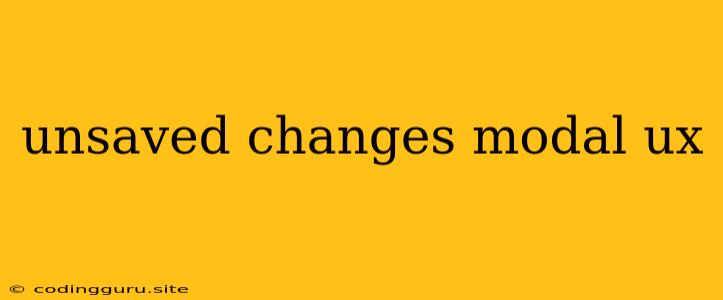Unsaved Changes Modal: A UX Dilemma
The dreaded "unsaved changes" modal. It's a familiar sight to anyone who's ever spent time working on a document, a code project, or even an online form. A pop-up, often insistent, warning you that you're about to leave a page with unsaved work. It can be a necessary evil, but getting it right is critical to a smooth and enjoyable user experience.
The Importance of Unsaved Changes Modals
At their core, unsaved changes modals serve a critical function: preventing accidental data loss. Imagine the frustration of spending hours on a complex document, only to have it disappear into the digital void because you accidentally clicked a link or closed the browser window. These modals are there to act as a safety net, giving you a chance to save your progress before you move on.
Balancing User Needs and Security
The challenge lies in balancing this data protection with a user-friendly experience. A poorly designed unsaved changes modal can be intrusive, disruptive, and even lead to user frustration. Here's where UX best practices come into play.
Best Practices for Unsaved Changes Modals
- Clear and Concise Messaging: The message within the modal should be clear, concise, and easy to understand. Avoid jargon and overly technical language. Simply state the fact that there are unsaved changes and offer the user options to save, discard, or stay on the current page.
- Prominent Action Buttons: The modal should prominently display the options for saving, discarding, or remaining on the page. Ensure that the primary action (usually "Save") is clearly emphasized.
- Visual Feedback: Provide visual cues to indicate the user's current selection. Highlight the selected button or use color changes to help the user understand their choice.
- Context-Specific Information: If possible, provide context about the unsaved changes. For example, if the user has been editing a specific section of a document, mention that section in the modal.
- "Stay" Option: Include a "Stay on this page" option, allowing users to continue working without having to explicitly save.
- Don't be Too Aggressive: Avoid excessively aggressive or disruptive modals. Some users might find persistent pop-ups or flashing notifications frustrating.
Common UX Mistakes with Unsaved Changes Modals
- Ambiguous Messages: Using vague messages like "Are you sure you want to leave?" can leave users confused about what they're being asked.
- Overly Aggressive Notifications: Constant pop-ups or persistent reminders can be overwhelming and create a negative user experience.
- Missing Options: Failing to offer clear options like "Save," "Discard," or "Stay" can lead to confusion and potential data loss.
Example Scenarios
Scenario 1: You're writing an email in your webmail client. You click a link to a news article, and a modal appears:
"You have unsaved changes. Would you like to save them?
Save | Discard | Stay on Page
Scenario 2: You're working on a large spreadsheet in Google Sheets. You accidentally close the tab. A modal appears:
"You have unsaved changes in your spreadsheet. Would you like to save them before closing?"
Save | Discard | Stay on Page
Conclusion
Unsaved changes modals are an essential part of any application that involves user-generated data. By carefully considering UX best practices, developers can ensure these modals are not only functional but also user-friendly. A well-designed modal will provide the necessary security without disrupting the user's workflow, ensuring a smooth and enjoyable experience.