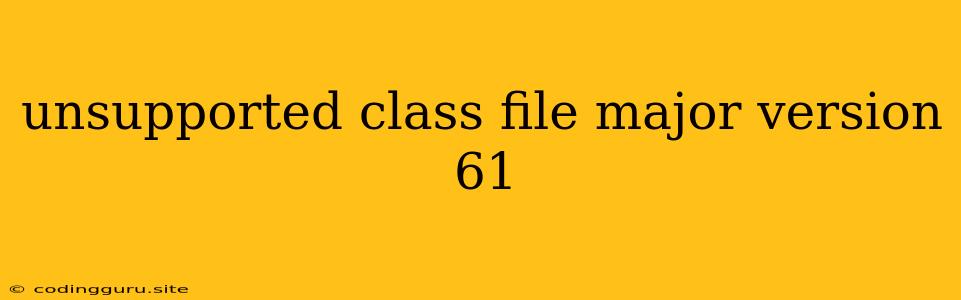What Does "Unsupported Class File Major Version 61" Mean?
You've likely encountered this error message while trying to run Java code. "Unsupported class file major version 61" indicates that your Java runtime environment (JRE) is unable to interpret the compiled Java bytecode contained within a class file. This error arises because the class file was compiled using a newer version of the Java compiler (javac) than the version supported by your current JRE.
Understanding Java Versions and Class Files
Java uses a versioning system to keep track of its evolution. Each version introduces new features, changes, and improvements to the Java language. The compiler, javac, is responsible for translating Java source code into bytecode, the machine-readable format that the Java Virtual Machine (JVM) can execute.
When you compile your Java code with a newer version of javac, the resulting class files are marked with a specific major version number. This number signifies the version of the Java platform that the class file was compiled for.
The Root of the Problem
The error "unsupported class file major version 61" arises because your JRE is an older version that does not recognize the class file major version 61. It essentially means your JRE is too old to understand the compiled code.
Identifying the Issue
To pinpoint the source of the issue, you need to determine the Java version that generated the problematic class file and the version of your current JRE.
-
Check the Compiled Class File Version: You can use a tool like
javap(included in the JDK) to inspect the class file. Run the following command in your terminal:javap -verbose ClassName.classReplace
ClassName.classwith the actual name of your class file. Look for themajor versionfield in the output. If it shows61, then your class file was compiled with Java 17. -
Verify Your JRE Version: Open your command prompt or terminal and execute:
java -versionThe output will display the version of your JRE. If it's below Java 17, you'll need to update your JRE to a compatible version.
Resolving the "Unsupported Class File Major Version 61" Error
The solution to this error is straightforward: update your JRE to a version that supports the major version of the class file.
Here's how:
- Download and Install the Latest Java Development Kit (JDK): Download the JDK from the official Oracle website. Choose the version that corresponds to the major version of your class file.
- Configure Your Environment: Once installed, update your system's environment variables to include the new JDK's
bindirectory in your PATH. - Recompile Your Code (Optional): If you want to ensure compatibility, you can recompile your Java code using the newly installed JDK.
Example:
Suppose you compiled your code with Java 17 and tried to run it on a system with Java 11. You'd encounter the error "Unsupported class file major version 61." To resolve this, you need to install Java 17 or later and update your PATH variable accordingly.
Tips for Avoiding This Error
- Use Consistent Java Versions: Make sure you compile your code with the same Java version used to run it.
- Maintain Up-to-date JRE: Regularly check for JRE updates to ensure compatibility with the latest Java versions.
- Check Dependencies: If you're working with libraries or frameworks, verify that their compatibility requirements align with your Java version.
Conclusion
The "Unsupported class file major version 61" error arises from a mismatch between the Java version used to compile your code and the version of your JRE. Resolving this issue involves updating your JRE to a compatible version that supports the class file major version. By following the steps outlined above, you can ensure smooth execution of your Java applications.