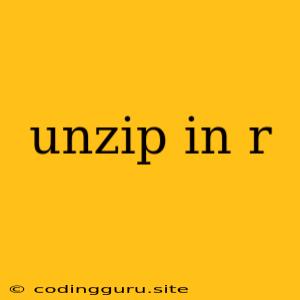Unzipping Files in R: A Comprehensive Guide
Working with compressed files is a common task in data analysis and R provides a range of tools to handle this efficiently. Whether you are dealing with data downloaded from the web or a large collection of files, knowing how to unzip files in R is essential. This guide will delve into the different methods available for unzipping files in R, offering explanations, examples, and best practices.
Why Unzip?
Before diving into the methods, let's understand why unzipping files is necessary:
- Data Storage Efficiency: Zipped files take up less storage space, making it easier to download and manage large datasets.
- Data Integrity: Zip files are designed to protect the integrity of the data, ensuring that files remain unchanged during transfer.
- Data Management: Zipped files can be easily organized and managed, allowing for streamlined data access.
Methods for Unzipping Files in R
Here's a breakdown of common methods for unzipping files in R:
1. The unzip() Function:
The unzip() function from the utils package is a straightforward and commonly used approach for unzipping files in R.
- Basic Usage:
unzip("path/to/zipped_file.zip", exdir = "path/to/extract/directory")
-
Explanation:
unzip(): This function extracts the contents of a zipped file.path/to/zipped_file.zip: Replace this with the actual path to your zipped file.exdir: This argument specifies the directory where you want the extracted files to be placed. If omitted, the files will be extracted in the current working directory.
-
Example:
unzip("data.zip", exdir = "extracted_data")
This code will unzip the file "data.zip" and place the extracted files into the directory "extracted_data".
2. The untar() Function:
The untar() function from the utils package is specifically designed for extracting files from tar archives, which are frequently used for compressing multiple files.
- Basic Usage:
untar("path/to/tar_file.tar.gz", exdir = "path/to/extract/directory")
-
Explanation:
untar(): This function extracts the contents of a tar archive.path/to/tar_file.tar.gz: Replace this with the actual path to your tar archive.exdir: This argument specifies the directory where you want the extracted files to be placed. If omitted, the files will be extracted in the current working directory.
-
Example:
untar("my_data.tar.gz", exdir = "my_data")
This code will untar the file "my_data.tar.gz" and place the extracted files into the directory "my_data".
3. The read.table() and read.csv() Functions:
When working with compressed files containing tabular data, you can use the read.table() or read.csv() functions in combination with the gzfile() function for efficient reading.
- Basic Usage:
data <- read.csv(gzfile("data.csv.gz"))
-
Explanation:
gzfile(): This function opens a compressed file for reading.data.csv.gz: Replace this with the actual path to your compressed CSV file.read.csv(): This function reads the data from the compressed file and creates a data frame.
-
Example:
my_data <- read.table(gzfile("my_data.txt.gz"), header = TRUE)
This code will read the data from the compressed file "my_data.txt.gz", assuming the file has a header row.
4. The R.utils::gunzip() Function:
For specifically handling gzip files, the gunzip() function from the R.utils package provides a dedicated solution.
- Basic Usage:
R.utils::gunzip("path/to/gzip_file.gz", overwrite = TRUE)
-
Explanation:
gunzip(): This function unzips a gzip file.path/to/gzip_file.gz: Replace this with the actual path to your gzip file.overwrite: This argument determines if existing files should be overwritten. Setting it toTRUEwill overwrite existing files with the same name.
-
Example:
R.utils::gunzip("my_file.gz", overwrite = TRUE)
This code will unzip the file "my_file.gz", overwriting any existing file with the same name.
Best Practices for Unzipping Files
- Specify the Extraction Directory: Always use the
exdirargument to define the directory where you want the extracted files to be placed. This ensures organized file management. - Avoid Overwriting Files: By default, the
unzip()anduntar()functions will overwrite existing files with the same name. Use theoverwriteargument to prevent unintended data loss. - Check for File Existence: Before unzipping, verify that the specified file exists and that you have the necessary permissions to access and modify it.
Conclusion
Unzipping files in R is a fundamental skill for data analysts. By mastering these techniques, you can efficiently manage compressed data, access large datasets, and streamline your workflow. Choose the appropriate method based on the file format and your specific needs, ensuring that your data is properly extracted and ready for analysis.