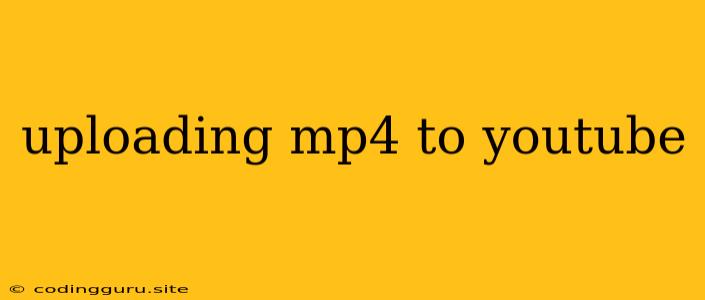Uploading MP4 Files to YouTube: A Step-by-Step Guide
Uploading your MP4 videos to YouTube is a great way to share your content with a wide audience. Whether you're a filmmaker, a musician, a gamer, or just someone who wants to share their experiences, YouTube offers a powerful platform for reaching viewers around the world.
But navigating the process of uploading your MP4 video to YouTube can seem daunting at first. There are various settings, optimization options, and considerations to keep in mind. This article aims to simplify the process by providing a detailed, step-by-step guide to uploading your MP4 files to YouTube.
Before You Start: Getting Ready to Upload
- YouTube Account: Ensure you have a YouTube account. If you don't, sign up for one. It's free and easy.
- Video Quality: Optimize your MP4 file for the best possible viewing experience. YouTube recommends a minimum resolution of 1280x720 pixels for high-definition (HD) videos.
- File Size: YouTube has a limit on the maximum file size for uploads. This limit can vary depending on the length of your video.
- Video Metadata: Prepare your video title, description, tags, and thumbnails. These elements play a crucial role in YouTube's search algorithm and help viewers discover your content.
Step-by-Step Guide: Uploading Your MP4 Video
-
Log in to YouTube: Visit the YouTube website and log in to your account.
-
Upload Video: Click on the "Create" button and then select "Upload Video."
-
Select Your MP4 File: Click on the "Select Files" button and browse your computer to locate your MP4 file.
-
Video Title and Description: Enter a concise, descriptive title for your video. This is what viewers will see in search results. Add a detailed description providing more information about the video's content.
-
Video Visibility: Choose the privacy setting for your video. You can make it public, unlisted, or private.
-
Thumbnail: Upload a custom thumbnail image that represents your video. This image is the first thing viewers will see, so choose an engaging and informative one.
-
Tags: Add relevant tags that describe your video content. These tags help viewers find your video through search.
-
Video Categories: Select the appropriate category for your video. This helps YouTube organize and categorize your content.
-
Advanced Settings: If you want to fine-tune your video's settings, click on "More options" to access advanced settings. This includes options for:
- Video Language: Specify the language of your video.
- Closed Captions: Add closed captions to your video for accessibility.
- End Screens: Add an end screen to promote other videos or channels.
- Cards: Add cards to highlight related content, merchandise, or links.
-
Upload: Once you're satisfied with your settings, click the "Upload" button. The upload process may take some time depending on the video's size and your internet speed.
Optimizing Your Video for Viewers
After uploading your MP4 video, it's important to optimize it for discoverability and viewer engagement. Consider these tips:
- Use a Catchy Title: Make your title intriguing and relevant to the video content.
- Write a Compelling Description: Provide a comprehensive description that explains what your video is about and encourages viewers to watch.
- Add Relevant Tags: Use specific and descriptive tags that accurately reflect your video's content.
- Create a Custom Thumbnail: A visually appealing and relevant thumbnail can attract viewers to your video.
- Promote Your Video: Share your video on social media, your website, or other platforms to increase its reach.
Troubleshooting Common Upload Issues
While uploading MP4 videos to YouTube is generally straightforward, you might encounter some issues along the way. Here are some common issues and solutions:
- File Size: If your file is too large, you may need to compress it before uploading.
- Unsupported File Format: Make sure your video is in MP4 format and not a different format that YouTube doesn't support.
- Video Quality: Check your video's resolution and ensure it meets YouTube's minimum requirements.
- Internet Connection: Ensure you have a stable internet connection for smooth uploads.
- Upload Error Messages: Refer to YouTube's support pages for specific error messages you may encounter.
Conclusion
Uploading MP4 videos to YouTube is a simple process once you understand the steps involved. By following this guide and optimizing your video for viewership, you can effectively share your content with a wide audience on YouTube. Remember to create engaging content, use relevant tags, and promote your video to maximize its reach and impact.