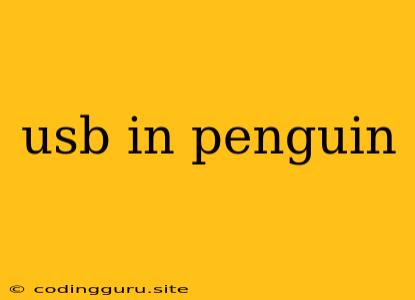The Curious Case of USB and Penguins: A Guide to Using USB Devices with Your Linux System
The world of Linux, often represented by the friendly penguin mascot, can sometimes feel like a foreign land for newcomers, especially when it comes to connecting and using USB devices. While the process is generally straightforward, there might be instances where you encounter difficulties. Let's delve into the realm of USB and penguins, exploring how to make your USB devices work seamlessly within your Linux environment.
Understanding the Basics: A Penguin's Perspective on USB
USB (Universal Serial Bus) has become the ubiquitous standard for connecting peripherals to computers, and Linux, with its open-source nature, wholeheartedly embraces this technology. However, there are a few quirks and things to keep in mind when using USB devices with your Linux system.
The First Encounter: Plugging In Your USB Device
The first step is usually the simplest: plug in your USB device into an available port on your computer. Linux should automatically detect and recognize the device, often accompanied by a notification pop-up.
The Journey Begins: Exploring Your USB Devices
To see what's connected, you can use the command line:
lsusb
This command will list all the connected USB devices.
You can also explore your USB devices through the graphical user interface (GUI) of your Linux distribution. Most desktop environments provide a system settings or device manager where you can view and manage your connected USB peripherals.
Troubleshooting: When Things Don't Go as Planned
Sometimes, USB devices might not be recognized or function as expected. Here are some common issues and potential solutions:
- Permissions: Ensure you have the necessary permissions to access the device. You can use the
sudocommand to gain root privileges or adjust permissions for the device using thechowncommand. - Drivers: Some USB devices may require specific drivers to operate correctly. Linux typically handles drivers automatically, but if your device isn't working, you might need to install additional drivers manually.
- Hardware: If your USB port or device itself is faulty, you may need to try a different port or device.
- Kernel: Older kernel versions may not fully support certain USB devices. Updating your kernel can often resolve compatibility issues.
Navigating the World of USB Devices
Here are some specific examples of using USB devices with your Linux system:
- USB Flash Drives: Mount them using the
mountcommand:
sudo mount /dev/sdX1 /mnt/usb
- Printers: Many printers have Linux drivers available. Check your printer's website for specific instructions or use the
lpadmincommand to add a printer. - Webcams: Webcams are generally plug-and-play, but some may require additional configuration or specific drivers. Use tools like
CheeseorGuvcviewto test your webcam. - External Hard Drives: These are usually detected and mounted automatically. You can also mount them manually using the
mountcommand.
Further Exploration: Delving Deeper into USB
There are various tools and resources available for more advanced USB usage, including:
- udev: This is a system that manages device events, including the connection and disconnection of USB devices.
- libusb: A library for interacting with USB devices from programs.
- Hotplug: A mechanism for automatically detecting and configuring newly connected USB devices.
Conclusion: A Penguin's Farewell
Navigating the world of USB devices with your Linux system doesn't have to be a daunting task. By understanding the basics, troubleshooting common issues, and exploring the available tools and resources, you can enjoy the versatility and power of USB peripherals within your penguin-powered world.