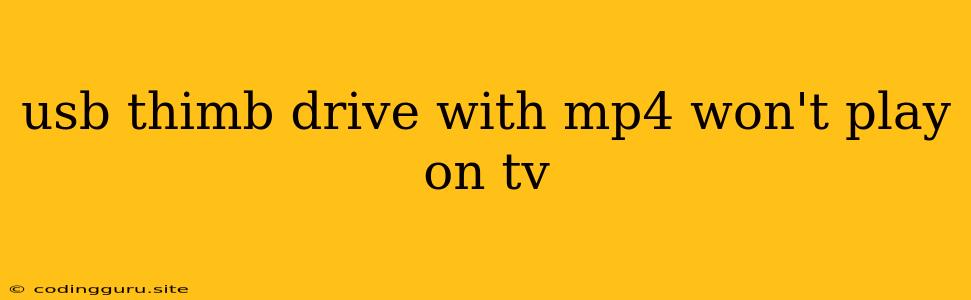Why Won't My USB Thumb Drive with MP4 Files Play on My TV?
It's frustrating when you plug in your USB thumb drive filled with MP4 videos into your TV, only to find it doesn't play. You might see an error message, a blank screen, or nothing at all. Don't worry, this is a common issue with many TVs.
Here are several reasons why your MP4 files might not be playing on your TV and how to troubleshoot the problem:
1. File Format Compatibility
- The most common reason for playback issues is incompatibility. While MP4 is a popular format, not all TVs support all variations of the MP4 codec.
- Check your TV's manual or specifications. Look for information about supported video formats.
- Try converting your MP4 files to a different format. There are many free online video converters available. Some popular options include Handbrake, Freemake Video Converter, and Online-Convert.com.
2. File Size and Resolution
- Large file sizes and high resolutions can cause playback issues. Especially on older TVs with limited processing power.
- Try reducing the resolution of your videos. There are many ways to do this, including free online tools like ResizePixel.com.
- Consider reducing the file size. You can use a video compression tool like Handbrake to reduce file size while maintaining video quality.
3. USB Port Issues
- Make sure your USB port is working properly. Try plugging in a different USB device to test the port.
- Try using a different USB port on your TV. Some TVs have multiple USB ports.
- Ensure the USB drive is properly formatted. Try formatting the drive to FAT32, which is widely compatible with TVs.
4. TV Software Issues
- Outdated TV software can lead to compatibility problems. Check for software updates for your TV.
- Try restarting your TV. This can sometimes resolve temporary software issues.
5. Damaged or Corrupted Files
- Damaged or corrupted files might cause playback issues. Try copying your MP4 files to a different USB drive to rule out this possibility.
- Try playing your files on a computer. If they don't play on your computer, the files might be damaged.
6. Incorrect File Naming Conventions
- Some TVs have strict file naming conventions. Make sure your MP4 files are named appropriately.
- Use simple names without special characters or spaces.
- Consider renaming your files with numbers (e.g., 01.mp4, 02.mp4, etc.)
7. USB Drive Issues
- Ensure your USB drive is working correctly. Try plugging it into a computer to check if it can read and write files.
- Try using a different USB drive. A faulty drive could be the culprit.
- Avoid using a drive with a lot of data on it. Too much data can slow down playback.
8. The TV Might Not Support Video Playback from USB
- Some TVs, especially older models, might not have built-in support for video playback from USB drives. Consult your TV's manual to confirm whether it supports USB media playback.
9. Network Issues
- If your TV is connected to a network, network issues could cause playback problems. Try restarting your router or modem.
- Ensure your internet connection is strong and stable.
10. TV Settings
- Check your TV's settings to ensure that the correct input source is selected. Make sure the TV is set to the correct USB input.
- Verify that the TV's video settings are compatible with your MP4 files.
Troubleshooting Tips:
- Check your TV's manual. The manual will contain detailed information about supported file formats, USB compatibility, and other features.
- Use a different USB drive. This will help you determine if the problem is with the USB drive or the TV.
- Try playing your files on a computer. This will help you determine if the problem is with the files themselves or the TV.
- Convert your files to a different format. This can help resolve compatibility issues.
- Update your TV's software. Software updates often include bug fixes and compatibility improvements.
Conclusion:
There are many reasons why your USB thumb drive with MP4 files might not play on your TV. By following the troubleshooting tips above, you can hopefully identify and resolve the issue. If all else fails, you might need to contact the manufacturer of your TV for assistance.