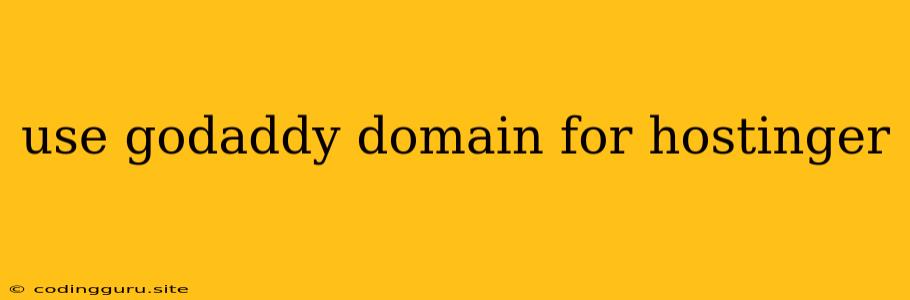Can I Use My GoDaddy Domain with Hostinger?
You've got a great domain name registered with GoDaddy, and you're looking for a hosting solution. Hostinger seems like a good option, but you're wondering - can you use your GoDaddy domain with Hostinger?
The short answer is yes, you can absolutely use your GoDaddy domain with Hostinger!
Here's a step-by-step guide on how to connect your GoDaddy domain to your Hostinger hosting account:
Step 1: Choose Your Hostinger Plan
First, you need to decide on the type of Hostinger plan that fits your needs. Hostinger offers a range of plans, from shared hosting to VPS and cloud hosting. Consider your website's traffic, storage requirements, and performance needs.
Step 2: Log in to Your GoDaddy Account
Navigate to your GoDaddy account and locate the domain you want to connect to Hostinger.
Step 3: Access Your Domain's DNS Settings
Find the DNS management section for your domain. This usually involves clicking on the "DNS" or "Manage DNS" link within your domain's details page.
Step 4: Find the Nameservers
In your Hostinger account, look for the "Nameservers" section. You'll find a set of four nameservers provided by Hostinger. These nameservers act as the bridge between your domain and your Hostinger hosting.
Step 5: Update Your Domain's Nameservers
In your GoDaddy DNS settings, update the nameservers to the ones provided by Hostinger. You'll need to replace the current GoDaddy nameservers with the new Hostinger ones.
Step 6: Verify the Changes
After updating the nameservers, it can take up to 72 hours for the changes to propagate globally. This means it may take some time before your domain points to your Hostinger website.
Step 7: Set Up Your Website on Hostinger
Now that you've connected your domain, you can start building your website on Hostinger. Hostinger provides easy-to-use website builders and tools to help you get your website up and running.
Tips for Using GoDaddy Domains with Hostinger:
- Use Reliable DNS Management: While GoDaddy provides basic DNS settings, consider using a more robust DNS management service like Cloudflare. It can improve your website's speed and security.
- Check for DNS Records: After updating your nameservers, make sure to verify the necessary DNS records are correctly configured in your GoDaddy account. These records include A records, CNAME records, and potentially others.
- Monitor Propagation: Keep a close eye on the propagation process to ensure your domain is pointing to your Hostinger site. You can use online DNS checkers to verify the changes.
Example: Using GoDaddy's Domain with Hostinger's WordPress Hosting
Let's say you have a domain named mywebsite.com registered with GoDaddy, and you want to use it with Hostinger's WordPress hosting plan. You would follow the steps above:
- Purchase Hostinger's WordPress hosting plan.
- Log into your GoDaddy account and access the DNS settings for mywebsite.com.
- Find the nameservers provided by Hostinger in your Hostinger account.
- Replace the existing GoDaddy nameservers with the Hostinger nameservers.
- Verify the changes and wait for the DNS propagation to complete.
- Install WordPress on your Hostinger account.
Once the DNS propagation is done, your mywebsite.com domain will point to your Hostinger website, ready for you to start building your WordPress website!
Conclusion
Using your GoDaddy domain with Hostinger is a straightforward process. By updating the nameservers and verifying the DNS records, you can seamlessly connect your domain to your Hostinger hosting and enjoy the benefits of Hostinger's hosting services. Remember, a successful transition involves patience during DNS propagation, and ensuring the appropriate DNS records are set up.