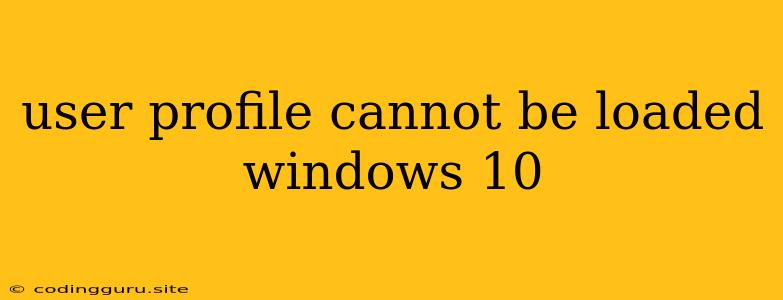The Frustrating "User Profile Cannot Be Loaded" Error in Windows 10
Encountering the dreaded "User Profile Cannot Be Loaded" error in Windows 10 can be incredibly frustrating. This error message often pops up during the login process, preventing you from accessing your account and its valuable data. But don't panic! This error usually stems from a few common causes and can be resolved with some troubleshooting steps.
Why is My User Profile Not Loading?
1. Corrupted User Profile: The most likely culprit is a corrupted user profile. This can occur due to various reasons, including:
- Sudden system shutdowns: Unexpected power outages or crashes can leave your user profile in an inconsistent state.
- Faulty software: Buggy applications or corrupted installations can sometimes interfere with your profile's integrity.
- Virus or malware: Malicious software can also damage your profile, rendering it inaccessible.
- Hardware issues: Faulty hard drives or RAM can lead to corrupted data, including your user profile.
2. Profile Registry Problems: The Windows registry stores crucial information about your user profile. Errors within the registry can prevent your profile from loading properly.
3. Permissions Issues: If your user account lacks the necessary permissions to access certain folders or files within your profile, you'll encounter the error.
How to Fix "User Profile Cannot Be Loaded" Error in Windows 10
1. Restart Your Computer: Often, a simple restart can resolve temporary glitches that might be causing the error.
2. Try the Safe Mode: Starting your computer in Safe Mode allows Windows to load with minimal drivers and programs. This can help isolate whether the error is caused by a specific software or driver.
3. Check for Disk Errors: Corrupted files on your hard drive can lead to a corrupted user profile. Run a disk check using the CHKDSK command in Command Prompt.
4. Troubleshoot User Profile: Windows provides a built-in tool to troubleshoot user profile issues. To access it:
- Go to Settings > Update & Security > Troubleshoot.
- Select "Other troubleshooters" and click on "Windows Update Troubleshooter".
- Run the troubleshooter and follow the onscreen instructions.
5. Create a New User Profile: If all else fails, creating a new user profile might be the solution. This involves migrating your data from the corrupted profile to the new one.
6. Use the System File Checker: The SFC tool can scan and repair corrupted system files. This can sometimes address the problem if the error is caused by a faulty system component.
7. Use the Registry Editor (Advanced Users): Editing the registry is a more advanced method that requires caution. If you're comfortable with it, you can check for any issues related to your user profile within the registry and try to resolve them.
8. Restore Your System: If you recently made changes to your system that might have caused the error, restoring to an earlier point in time might fix the problem.
9. Check for Virus/Malware: Run a thorough scan using your antivirus software or a dedicated malware removal tool.
10. Hardware Checkup: If none of the above solutions work, you might consider checking your hard drive for errors or replacing it if necessary. Also, ensure that your RAM is functioning correctly.
Remember: These steps are for general troubleshooting. If you're not comfortable with any of these solutions, seeking professional help from a computer technician is always a good idea.
Example Scenarios
- Scenario 1: A sudden power outage while working on a critical document results in a corrupted user profile. The user is unable to access their files and applications.
- Scenario 2: A user installs a new game that contains malicious software. The malware damages the user profile, preventing access to their personal data.
Tips
- Regular backups: Back up your important data regularly to prevent data loss in case of profile corruption.
- Use a reliable antivirus: Keep your computer protected from malicious software that can damage your profile.
- Avoid sudden shutdowns: Properly shut down your computer to minimize the risk of profile corruption.
Conclusion
The "User Profile Cannot Be Loaded" error in Windows 10 can be a stressful experience, but it's usually solvable. By following these troubleshooting steps, you can identify the source of the problem and take steps to restore your access to your user profile and data. Remember, if you're unsure about any of the solutions, seeking professional help is always a wise option.