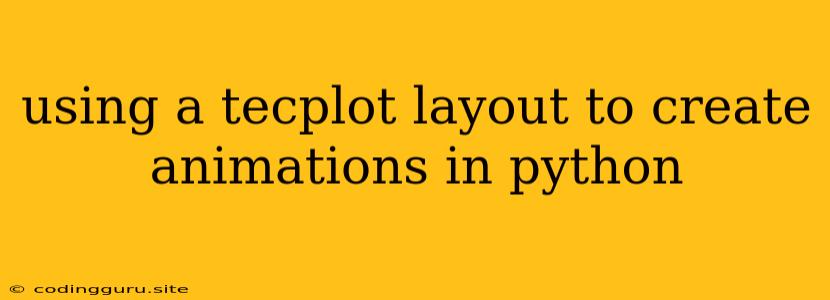Using a Tecplot Layout to Create Animations in Python
Tecplot is a powerful visualization software that can be used to create stunning animations of data. While Tecplot itself offers animation capabilities, you can enhance this process by incorporating Python scripting for greater control and automation. This article will guide you through the steps of leveraging Tecplot layouts to create animations directly within your Python scripts.
Why Use a Tecplot Layout?
Tecplot layouts provide a structured way to organize your visualization elements, such as plots, legends, annotations, and more. Using layouts, you can define the overall composition of your animation frames, ensuring consistency and a professional look.
The Process: Combining Tecplot and Python
-
Prepare Your Data: Ensure your data is in a format compatible with Tecplot. This often involves exporting data from other software (like MATLAB, Excel, or custom simulations) into a format Tecplot can read, such as ASCII, binary, or Tecplot's native format.
-
Create Your Tecplot Layout: Within Tecplot, design the layout of your visualization. This includes:
- Plots: Choose the type of plot (e.g., XY, 2D contour, 3D surface) that best represents your data.
- Legends: Add legends to clearly label your data.
- Annotations: Include titles, labels, and any other text elements needed to explain your visualization.
- Color Maps: Select appropriate color maps to enhance data interpretation.
- Views: Set the desired perspectives and zoom levels for each plot.
-
Save the Layout: Save your carefully designed layout in Tecplot's native layout file format (.lay). This file will store all the visual settings and layout information.
-
Python Scripting: Now, here's where Python comes into play. You'll use a Python library like "Tecplot" to interact with Tecplot.
-
Import Libraries: Start by importing the necessary libraries:
import tecplot -
Load Tecplot Layout: Load the Tecplot layout file you saved earlier:
tecplot.load_layout('my_animation_layout.lay') -
Iterate Through Data and Update Plots: In a loop, load your data for each time step or frame in your animation. Use the Tecplot library to:
- Update the data in the corresponding plots within the layout.
- Adjust plot settings like color maps or axis limits if necessary.
- Optionally add or modify annotations based on your data.
-
-
Create Animation Frames: Save each frame as an image using Tecplot's image export functionality. You can control the output image format (e.g., PNG, JPG) and resolution.
tecplot.export_image('frame_' + str(frame_number) + '.png') -
Combine Frames: Use a library like
moviepyto stitch together your image frames into a video animation.from moviepy.editor import ImageSequenceClip clip = ImageSequenceClip(list_of_frame_paths, fps=24) clip.write_videofile("my_animation.mp4")
Example: Creating an Animation of a 2D Flow Field
Let's imagine you have a series of data files representing a 2D flow field at different time steps. Here's how you might create an animation:
import tecplot
from moviepy.editor import ImageSequenceClip
# Define variables
layout_file = 'flow_field_layout.lay'
data_folder = 'flow_data'
output_video = 'flow_animation.mp4'
fps = 24
# Load Tecplot layout
tecplot.load_layout(layout_file)
# Create list to store frame paths
frame_paths = []
# Loop through data files
for i in range(1, 10): # Adjust based on your number of frames
data_file = f'{data_folder}/data_{i}.dat'
tecplot.load_data(data_file)
# Update plot settings (if needed)
# ...
# Save frame as an image
tecplot.export_image(f'frame_{i}.png')
frame_paths.append(f'frame_{i}.png')
# Combine frames into a video
clip = ImageSequenceClip(frame_paths, fps=fps)
clip.write_videofile(output_video)
Tips for Success
- Understand Tecplot: Familiarity with Tecplot's features and layout editor will be essential for effective animation design.
- Keep It Simple: Start with a basic layout and gradually add complexity.
- Optimize Image Quality: Find the right balance between image quality and file size to maintain a smooth animation while keeping file sizes manageable.
- Experiment with Animation Software: Explore animation software options like Blender or After Effects for more advanced animation techniques.
Conclusion
By combining the power of Tecplot layouts with Python scripting, you can unlock a whole new level of control and automation in creating dynamic and impactful animations. This approach allows you to seamlessly integrate data visualization and animation within your workflow, enhancing your ability to communicate and analyze complex data sets.