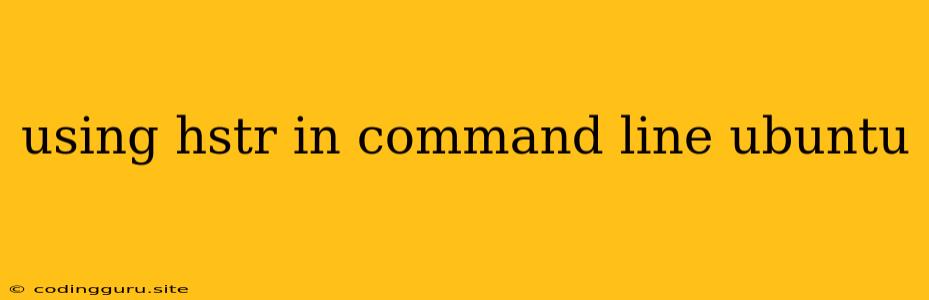Unlocking the Power of hstr in Your Ubuntu Command Line
Are you tired of endlessly scrolling through your command history, searching for that one command you used yesterday? Do you wish you could easily revisit commands from weeks or even months ago? Well, your command-line woes are about to be over! Let's dive into the world of hstr, a powerful tool for navigating your Ubuntu shell history with ease.
What is hstr?
hstr is a fantastic command-line utility for enhancing your command history navigation. It's like a supercharged search engine for your shell history, offering you a multitude of features to quickly find, filter, and revisit commands. Think of it as a Swiss Army knife for your command history.
Why Should You Use hstr?
Why use hstr when you have the history command? The history command is great for viewing your past commands, but it lacks the power and features of hstr. Here's why you should consider using hstr:
- Smart Search:
hstrallows you to search your command history using intuitive search queries, making it a breeze to find the command you need. For example, you can search for all commands containing "git" or those executed in the last hour. - Fuzzy Matching:
hstruses fuzzy matching, meaning you don't need to remember the exact command, just a few key characters. This comes in handy when you're unsure of the exact spelling or if your memory is fuzzy. - History Manipulation:
hstrallows you to easily modify your command history. You can remove unwanted entries, edit existing commands, or even reverse the order of your history. - Interactive Mode:
hstrprovides an interactive mode where you can browse your command history in a paginated list, allowing you to select and execute commands directly.
Installation
You can install hstr on your Ubuntu system using the apt package manager. Simply open a terminal and run:
sudo apt install hstr
Basic Usage
After installation, you can start using hstr immediately. To see your command history in a user-friendly format, simply type:
hstr
This will display a list of your recent commands, with the most recent ones at the top.
Search Your History
To search your command history, use the hstr command followed by your search term. Here are some examples:
- Find all commands containing "git":
hstr git - Find all commands executed in the last hour:
hstr -t 3600 - Find all commands containing "update" and executed today:
hstr update -t 86400
Interactive Mode
hstr also offers an interactive mode where you can navigate through your command history and select commands. To enter interactive mode, simply run:
hstr -i
This will open a paginated list of your command history. You can use the arrow keys to navigate through the list and press the spacebar to select a command. Once a command is selected, you can press Enter to execute it.
Tips and Tricks
Here are a few tips to make your hstr experience even more efficient:
- Use Tab Completion:
hstrsupports tab completion, making it faster to find and execute commands. - Customize
hstr: You can customizehstrby setting options in your~/.hstrfile. - Use with Other Tools:
hstrcan be integrated with other command-line tools, such aszshandtmux, to provide even more powerful features.
Conclusion
hstr is a must-have tool for any Ubuntu user who works frequently with the command line. Its powerful search features, interactive mode, and history manipulation abilities make it a game-changer for productivity. Give it a try and experience the power of hstr for yourself!