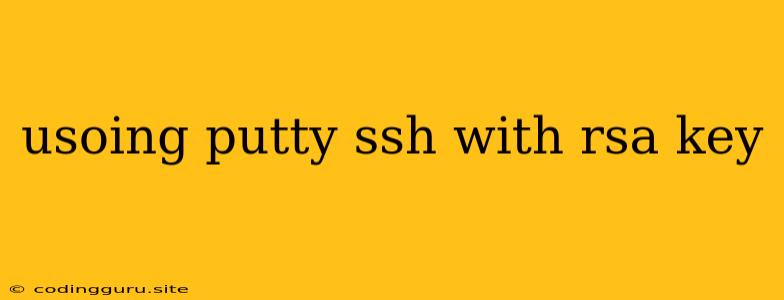Using PuTTY SSH with RSA Keys for Secure Connections
PuTTY is a popular open-source SSH and telnet client that allows you to securely connect to remote servers. One of the most secure ways to authenticate with SSH is by using RSA keys. This method provides strong authentication and eliminates the need to remember complex passwords.
Why Use RSA Keys?
- Enhanced Security: RSA keys provide a much higher level of security than password-based authentication.
- Passwordless Logins: Once you've set up RSA keys, you can log in to your server without needing to enter your password.
- Increased Efficiency: Passwordless logins save you time and effort, especially if you frequently access your server.
Setting Up RSA Keys
1. Generate an RSA Key Pair
- Open PuTTYgen: Launch the PuTTYgen application.
- Generate a Key: Select "RSA" as the key type and click "Generate".
- Move Your Mouse: Move your mouse randomly within the key generation area to add entropy.
- Set a Passphrase: For added security, you can set a passphrase. This will prompt you for the passphrase each time you use the key.
- Save Keys: Save your public key (usually with a .pub extension) and your private key (with a .ppk extension).
2. Copy Your Public Key to the Server
- Connect to Your Server: Connect to your server using PuTTY, either with password authentication or temporarily using a user account.
- Navigate to the Authorized Keys File: Open the authorized_keys file in your user's home directory. The exact path might vary depending on your server configuration.
- Append Your Public Key: Paste the contents of your public key file (the .pub file) into the authorized_keys file.
- Save the File: Save the changes to the authorized_keys file.
3. Connect with Your Private Key
- Open PuTTY: Launch PuTTY and navigate to the "Connection" -> "SSH" -> "Auth" section.
- Load Your Private Key: Click "Browse" and select your private key (.ppk file) saved earlier.
- Connect: Enter the hostname or IP address of your server and click "Open".
Using PuTTY with RSA Keys for SSH Access
Now you can connect to your server using the private key without needing to enter your password.
1. Launch PuTTY: Open the PuTTY application.
- Enter the Hostname: Enter the hostname or IP address of the server you want to connect to.
- Select SSH Protocol: Make sure the "SSH" option is selected in the "Connection Type" section.
- Load the Private Key: Navigate to the "Connection" -> "SSH" -> "Auth" section and select your private key (.ppk file) using the "Browse" button.
2. Connect to the Server: Click "Open" to establish a connection to the server.
Tips and Troubleshooting
- Security: Store your private key file securely. Do not share your private key with anyone.
- Passphrase: If you set a passphrase, make sure to remember it.
- File Permissions: Ensure the authorized_keys file on the server has the correct permissions (usually 600) to prevent unauthorized access.
- Troubleshooting: If you encounter connection errors, double-check that you have selected the correct private key and that the server is running SSH and has the necessary permissions for key-based authentication.
Conclusion
By using RSA keys with PuTTY, you can establish secure and efficient SSH connections to your servers. This method eliminates the need to remember complex passwords, enhancing your overall security.