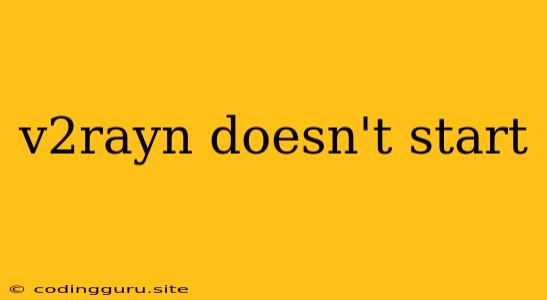V2RayN Doesn't Start: Troubleshooting Guide
Encountering the dreaded "V2RayN doesn't start" error can be frustrating, especially when you need a reliable VPN connection. This guide will walk you through the most common causes and solutions to get V2RayN running smoothly again.
1. Check for Conflicts
- Firewall Interference: Windows Firewall or third-party security software can sometimes block V2RayN's network access. Ensure V2RayN is added to your firewall's exceptions list.
- Antivirus Interference: Antivirus programs may flag V2RayN as a potential threat, leading to blocked connections. Temporarily disable your antivirus or add V2RayN to its exclusion list.
- Other VPNs: Having multiple VPNs running simultaneously can cause conflicts. Ensure only V2RayN is active.
2. Verify Configuration
- Server Configuration: Double-check your V2Ray server configuration file (e.g.,
config.json). Incorrect server settings, such as the listening port or encryption methods, will prevent V2RayN from connecting. - V2RayN Client Settings: Confirm that the server address, port, and any necessary authentication credentials (username, password, etc.) are correctly entered in V2RayN's client settings.
- Proxy Settings: Ensure your system's proxy settings don't interfere with V2RayN's connections.
3. Check for Network Issues
- Internet Connectivity: Verify that you have a stable internet connection. Run a network troubleshooting test to check for any network connectivity issues.
- Port Blocking: Some internet service providers (ISPs) block specific ports used by VPNs, including V2RayN. Consider using a different port or contacting your ISP for assistance.
- Firewall on Your Router: Check if your router's firewall is blocking V2RayN's connections. If necessary, add V2RayN to your router's firewall whitelist.
4. Restart and Update
- Restart V2RayN: Simply restarting V2RayN can resolve temporary errors or glitches.
- Restart Your Computer: Restarting your computer clears cached data and can help resolve conflicts.
- Update V2RayN: Ensure you're running the latest version of V2RayN, as updates often include bug fixes and performance improvements.
5. Additional Tips
- Logging: Enable V2RayN's logging to identify specific error messages. These logs can provide valuable insights into the problem.
- V2Ray Server Availability: Confirm that the V2Ray server you're trying to connect to is actually online and functioning correctly.
- Contact V2RayN Support: If you've exhausted all other troubleshooting steps, consider reaching out to V2RayN's support community or developers for assistance.
Conclusion
While "V2RayN doesn't start" can be a frustrating error, following the steps outlined above should help you resolve most common issues. Remember to check for conflicts, verify configuration settings, assess network connectivity, and consider updating V2RayN. By systematically troubleshooting the problem, you'll be back to enjoying secure and private browsing with V2RayN in no time.