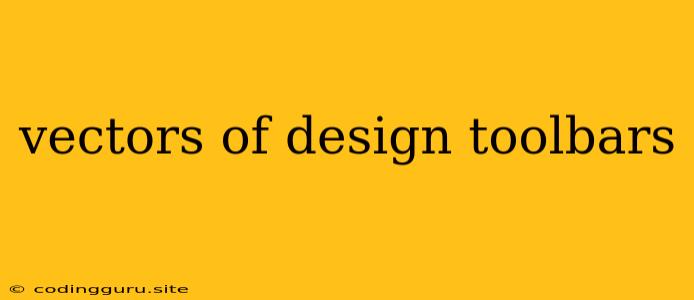What are Vectors of Design Toolbars?
Vectors of design toolbars are a fundamental concept in graphic design, web design, and other visual arts disciplines. They represent a collection of tools and functions that allow users to manipulate and create digital artwork. These toolbars, often displayed as icons or buttons, provide designers with the tools they need to work efficiently and creatively.
Understanding the Significance of Vectors in Design
To understand vectors in design toolbars, it's important to grasp the concept of vector graphics. Vector graphics are images created using mathematical equations that define lines, curves, and shapes. This means that vector images are scalable without losing quality.
Here's how vectors relate to design toolbars:
- Tool Functionality: Many tools within design toolbars operate on vectors. These tools include shape tools (rectangles, circles, polygons), pen tools, and line tools. They allow designers to create and manipulate vector-based elements.
- Scalability: One of the primary advantages of vector graphics is their scalability. Vectors can be resized without losing resolution, making them ideal for creating logos, icons, and other graphics that may need to be used at various sizes. This scalability is often controlled by the tools within the design toolbar.
- Flexibility: Vector tools enable designers to make precise adjustments to their artwork. They can modify lines, curves, and shapes with ease, allowing for great flexibility and control.
Common Tools Found in Design Toolbars
Here are some of the most common tools found in design toolbars that deal with vectors:
1. Shape Tools:
- Rectangle Tool: Creates rectangles with adjustable dimensions, corners, and rounded edges.
- Ellipse Tool: Creates circles and ovals with adjustable diameters.
- Polygon Tool: Creates polygons with user-defined sides and angles.
- Star Tool: Creates star shapes with customizable points and symmetry.
2. Line Tools:
- Line Tool: Creates straight lines with customizable thickness and color.
- Bezier Curve Tool: Creates curved lines with adjustable control points.
3. Pen Tool:
- Pen Tool: Offers advanced control over curves, allowing designers to create complex shapes with high precision.
4. Selection Tools:
- Selection Tool: Used to select and move individual objects, groups of objects, or entire layers.
- Direct Selection Tool: Allows designers to manipulate the anchor points and control handles of individual vector paths.
5. Transformation Tools:
- Scale Tool: Resizes objects while maintaining their proportions.
- Rotate Tool: Rotates objects around a specific pivot point.
- Shear Tool: Distorts objects by stretching or compressing them along one axis.
Tips for Using Vectors in Design Toolbars Effectively
Here are some tips for maximizing the use of vectors in design toolbars:
- Understand the Basics: Familiarize yourself with the fundamentals of vector graphics and the principles of vector-based editing.
- Experiment with Tools: Try out different tools within the toolbar to discover their capabilities and explore their versatility.
- Simplify Shapes: Use vector tools to break down complex shapes into simpler components, making them easier to edit and manipulate.
- Consider Scaling: Always keep in mind the need for scalability when designing using vector tools. This will ensure that your artwork looks sharp regardless of the size it is displayed at.
- Utilize Keyboard Shortcuts: Many design toolbars have keyboard shortcuts associated with their tools. This can significantly speed up your workflow.
Conclusion
Vectors are essential elements within design toolbars, providing designers with a powerful toolkit for creating and manipulating visual elements. By mastering the use of vector tools, you can unleash your creativity and create stunning, scalable artwork.