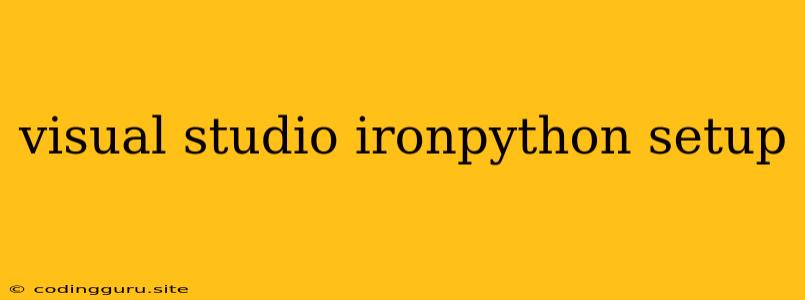Getting Started with IronPython in Visual Studio: A Comprehensive Guide
Visual Studio, the popular integrated development environment (IDE) by Microsoft, offers powerful tools for developers working with various programming languages. One such language is IronPython, a .NET implementation of Python that allows you to leverage the power of the .NET framework within your Python code. This guide will walk you through the setup process of IronPython within Visual Studio, enabling you to embark on your journey of developing Python applications using this powerful combination.
Why Choose IronPython?
IronPython provides several compelling reasons to consider it for your Python projects:
- Integration with .NET Framework: IronPython allows you to seamlessly access and utilize .NET libraries and components, expanding your Python code's capabilities significantly.
- Visual Studio IDE Support: The integration of IronPython with Visual Studio offers a rich and intuitive development environment, including features like code completion, debugging, and refactoring.
- Performance Benefits: IronPython leverages the .NET runtime, potentially offering performance advantages over standard CPython in certain scenarios.
Setting up IronPython in Visual Studio
To get started with IronPython in Visual Studio, you need to install the necessary components:
-
Visual Studio Installation: Ensure you have a suitable version of Visual Studio installed on your system. The recommended version is Visual Studio 2022 or later.
-
IronPython Installation: Download and install the IronPython distribution from the official website. Make sure to choose the version that aligns with your Visual Studio version.
-
Visual Studio IronPython Setup: After installing IronPython, you need to configure Visual Studio to recognize and work with the IronPython interpreter:
- Open Visual Studio: Launch Visual Studio and navigate to Tools > Options.
- IronPython Settings: Under Environment > Python Environments, click on "Add Environment...".
- Select Interpreter: Select the path to your IronPython installation directory. This will typically be under "C:\Program Files (x86)\IronPython 2.7".
- Confirm and Apply: Click "OK" to save the settings and exit the options menu.
Creating an IronPython Project
Once IronPython is properly set up in Visual Studio, you can create a new project:
- New Project: Go to File > New > Project.
- Python Project: Choose the Python template from the project list.
- Project Name and Location: Provide a name for your project and select a suitable location for saving it.
- Create Project: Click "Create" to start a new IronPython project.
Writing and Running IronPython Code
Within your newly created project, you can start writing IronPython code:
- Code File: Open the "Program.py" file in your project, which is the default entry point for your IronPython program.
- Python Code: Enter your desired Python code within this file.
- Running Code: To run your IronPython code, simply press F5. This will execute the code using the configured IronPython interpreter.
Exploring IronPython Capabilities
Here are some examples of how you can utilize IronPython's power within Visual Studio:
- Accessing .NET Libraries: Use "import clr" to import the Common Language Runtime (CLR) module, allowing access to .NET classes and namespaces.
- Creating .NET Objects: Instantiate and use .NET objects directly within your Python code. For example, you can create a "System.Windows.Forms.Form" object to build a graphical user interface.
- Leveraging .NET Events: Subscribe to events from .NET objects to respond to user actions or other system events.
- Utilizing .NET Libraries: Utilize rich .NET libraries for tasks like database access, networking, web services, and more.
Tips and Best Practices
- Namespaces: Use namespaces effectively to organize your code and avoid conflicts with existing Python modules.
- Debugging: Visual Studio provides powerful debugging tools that you can use to troubleshoot your IronPython code.
- Documentation: Refer to the official IronPython documentation and the .NET framework documentation for comprehensive information and examples.
Conclusion
IronPython offers a unique blend of Python's simplicity and .NET's power, enabling you to create robust and feature-rich applications within the familiar Visual Studio environment. With its seamless integration, performance benefits, and access to a vast library of .NET components, IronPython empowers you to explore new possibilities in your Python projects. By following the steps outlined in this guide, you can successfully set up IronPython in Visual Studio and embark on your journey of developing Python applications with the combined strengths of both technologies.