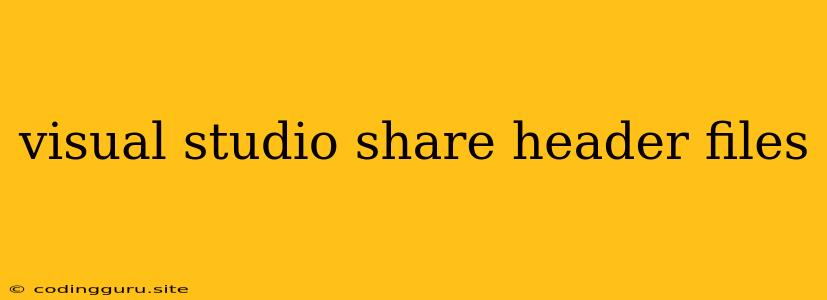Sharing Header Files in Visual Studio: A Comprehensive Guide
Visual Studio, a powerful Integrated Development Environment (IDE), provides a robust platform for building diverse applications. When working on large projects, efficient code management becomes paramount. One essential aspect of this is sharing header files, which define the interfaces and functionalities used by multiple parts of your application.
Why Share Header Files?
Sharing header files in Visual Studio offers numerous benefits, including:
- Code Reusability: By centralizing common declarations in shared header files, you eliminate the need to repeat code across multiple modules.
- Improved Maintainability: Modifying shared header files affects all modules that use them, simplifying code updates and ensuring consistency.
- Enhanced Collaboration: Shared header files enable team members to work independently on different parts of a project while relying on the same definitions.
- Modularity and Abstraction: Sharing header files encourages modular design, separating the implementation details from the public interface, promoting code clarity and flexibility.
Sharing Header Files in Visual Studio Projects
Visual Studio provides several methods for sharing header files, each suited for specific project structures and development scenarios:
1. Using the #include Directive
The most fundamental way to share header files is through the #include directive within your source files. This directive instructs the compiler to include the contents of the specified header file during compilation.
Example:
#include "my_shared_header.h"
// Code that uses the declarations defined in "my_shared_header.h"
Tips for Using #include:
- Ensure that the header file path is specified correctly relative to the current source file.
- Use angle brackets (
<>) for system headers and double quotes ("") for user-defined headers. - Avoid circular dependencies by carefully managing the order of
#includedirectives.
2. Creating a Header File Project
For more complex projects with multiple shared headers, creating a separate header file project can provide a dedicated structure. This approach enables you to manage dependencies and build processes effectively.
Steps to Create a Header File Project:
- Create a new Visual Studio project of type "Static Library".
- Add your shared header files to this project.
- Build the project to generate a library file (e.g., *.lib).
- Link this library file to your main application project.
Advantages of a Header File Project:
- Organized Structure: Separates shared headers from the main application code.
- Simplified Compilation: The library file is built independently, reducing overall compilation time.
- Improved Code Organization: Enables grouping of related header files into logical units.
3. Utilizing Project References
Visual Studio allows referencing other projects within the same solution. This feature provides a way to integrate shared headers from other projects seamlessly.
Steps to Use Project References:
- Add a new project to your solution, such as a "Class Library" project.
- Add your shared header files to this project.
- Reference the Class Library project from your main application project.
Benefits of Using Project References:
- Automatic Dependency Management: Visual Studio handles the dependencies between referenced projects.
- Improved Code Organization: Enables modular development by creating separate projects for specific functionalities.
- Reduced Code Duplication: Promotes code reuse across different projects within the solution.
4. Implementing Header Guards
To prevent multiple inclusions of the same header file, which can lead to compilation errors, header guards are employed. These guards ensure that the header file's contents are included only once during compilation.
Example of Header Guard:
#ifndef MY_SHARED_HEADER_H
#define MY_SHARED_HEADER_H
// Declarations and definitions within the header file
#endif // MY_SHARED_HEADER_H
5. Employing Precompiled Headers
Precompiled headers (PCH) can accelerate compilation by storing preprocessed header files. This technique significantly reduces the time required to compile code, particularly for large projects with many header files.
Enabling Precompiled Headers:
- In Visual Studio, navigate to Project Properties > C/C++ > Precompiled Headers.
- Select "Create/Use Precompiled Header" and specify the header file to use as the PCH file.
Benefits of Precompiled Headers:
- Faster Compilation: Reduces overall compile time by reusing preprocessed header information.
- Improved Performance: Especially beneficial for large projects with many headers.
- Simplified Build Process: Minimizes the number of files that need to be compiled.
Conclusion
Sharing header files effectively is crucial for managing complex Visual Studio projects. By employing the techniques described above, developers can enhance code reusability, improve maintainability, and streamline collaboration within a development team. Choosing the appropriate approach for sharing header files depends on the project's specific requirements, size, and complexity.