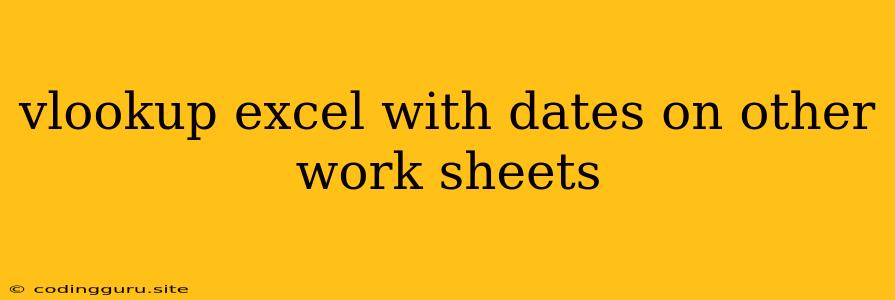VLOOKUP Excel With Dates On Other Worksheets: A Comprehensive Guide
In the realm of Microsoft Excel, the VLOOKUP function serves as a powerful tool for extracting specific data from a table based on a lookup value. When dealing with data spanning multiple worksheets, understanding how to utilize VLOOKUP with dates becomes crucial. This guide will delve into the intricacies of implementing VLOOKUP with dates across different worksheets, providing practical tips and examples to enhance your spreadsheet mastery.
Understanding VLOOKUP and Dates
VLOOKUP, which stands for "Vertical Lookup," allows you to search for a specific value in a column (the "lookup column") and retrieve corresponding data from another column in the same row. Dates, when used as lookup values, require careful consideration. Excel stores dates as numerical values, representing the number of days since January 1, 1900.
Combining VLOOKUP and Dates
The core principle remains the same - finding a specific date in a lookup column and retrieving associated data. Let's break down the key steps:
1. Setting up Your Worksheets
- Ensure that your source data (the table containing the date and the data you want to retrieve) is organized on a separate worksheet.
- On the worksheet where you will be performing the VLOOKUP, have a column for the dates you wish to look up and a column for the results you want to retrieve.
2. Using VLOOKUP with Dates
The VLOOKUP formula follows this structure:
=VLOOKUP(lookup_value, table_array, col_index_num, [range_lookup])
Let's dissect the components:
- lookup_value: This is the date you want to find in the source data. Make sure the date format is consistent with your lookup table.
- table_array: This is the range of cells containing your source data, including the dates and the data you want to retrieve.
- col_index_num: This specifies the column number in the table array from which you want to retrieve the corresponding data.
- range_lookup: This is an optional argument that determines whether an approximate or exact match is required. For dates, you'll typically use FALSE for an exact match.
3. Applying VLOOKUP to Dates
Let's illustrate with an example:
- Source Data (Worksheet "Data"):
| Date | Product | Price |
|---|---|---|
| 2023-03-15 | A | $10 |
| 2023-03-22 | B | $15 |
| 2023-03-29 | C | $20 |
- Lookup Worksheet (Worksheet "Lookup"):
| Date | Price |
|---|---|
| 2023-03-22 |
To find the price of product B on March 22nd, 2023, we would use this formula in the "Price" column of the "Lookup" worksheet:
=VLOOKUP(A2,'Data'!A:C,3,FALSE)
- A2: The date (2023-03-22) in the lookup table.
- 'Data'!A:C: The table array containing the source data on the "Data" worksheet.
- 3: The third column (Price) in the table array.
- FALSE: Ensures an exact match for the date.
The formula will return the value $15, which is the price associated with the date 2023-03-22 in the source data.
Tips for Success
- Date Format Consistency: Ensure that both the lookup dates and the dates in your source data use the same format.
- Exact Match: Always use FALSE for the
range_lookupargument when working with dates to guarantee an exact match. - Absolute References: Use absolute references (e.g.,
$A$1:$C$10) for your table array to prevent it from changing when you copy the formula to other cells. - Error Handling: Utilize the IFERROR function to handle scenarios where a date isn't found in the lookup table.
Advanced Techniques
- Multiple Criteria: For situations involving multiple lookup criteria (e.g., date and product), explore the INDEX and MATCH functions or consider using a Pivot Table.
- Dynamic Data: If your source data changes frequently, you might consider using the INDIRECT function to refer to a dynamic range.
Conclusion
VLOOKUP, when combined with proper date handling, can be a valuable tool for extracting and analyzing data across multiple worksheets. By understanding the principles, applying best practices, and exploring advanced techniques, you can leverage VLOOKUP to streamline your data management tasks and gain meaningful insights from your spreadsheets.