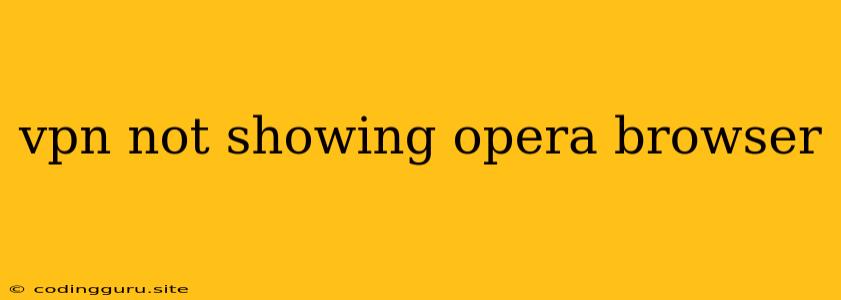Why Isn't My VPN Showing in Opera Browser?
If you're trying to use your VPN with Opera browser but it's not working, you're not alone! Many users face this issue, and luckily, there are a few troubleshooting steps you can take to get your VPN working smoothly.
Understanding the Issue
Before we dive into solutions, it's important to understand why this might be happening. Opera browser, like many other browsers, has its own built-in security and privacy features. Sometimes, these features can interfere with a VPN's ability to connect and route your traffic through its servers.
Troubleshooting Steps
Here's a breakdown of potential solutions to get your VPN working with Opera:
1. Check VPN Connection:
- Is your VPN connected? Double-check that your VPN app is active and connected to a server location.
- Is your VPN running? Make sure the VPN app itself is running and not minimized or closed.
- Try a different server: Sometimes, the server you're connected to might be experiencing issues. Try connecting to a different server location within your VPN app.
2. Restart Opera Browser
- Close and re-open Opera: A simple restart can often fix unexpected behavior.
3. Disable Opera's Built-in VPN (If Available)
- Opera has a built-in VPN: Some versions of Opera have a built-in VPN feature. If you're using this feature, it might be interfering with your external VPN. Check your Opera settings to disable the built-in VPN and see if it resolves the issue.
4. Disable Opera's Extensions
- Extensions can conflict: Sometimes, browser extensions, especially those related to privacy or security, can interfere with your VPN. Try disabling all your extensions and see if it resolves the issue. If it does, you can re-enable extensions one by one to identify the culprit.
5. Clear Opera's Cache and Cookies
- Cache and cookies can cause problems: Corrupted cache files and cookies can sometimes interfere with browser functionality. Clear your Opera's browsing data, including cache and cookies.
6. Update Opera Browser
- Out-of-date browsers: An outdated Opera browser might not be compatible with your VPN. Make sure your Opera browser is updated to the latest version.
7. Update Your VPN Client
- Outdated VPN software: Like your browser, your VPN client software may also need updates to ensure compatibility and bug fixes.
8. Check Your VPN Settings
- VPN settings might be wrong: Double-check the settings in your VPN app, especially the network settings. Some VPNs require you to manually configure your network settings.
9. Firewall or Antivirus Interference
- Check your firewall: Your system firewall or antivirus software might be blocking your VPN connection. Temporarily disable your firewall or antivirus software to see if it resolves the issue. If it does, you'll need to configure your firewall or antivirus settings to allow your VPN to connect.
10. Contact Your VPN Provider
- If all else fails: If you've tried all the above steps and your VPN is still not showing in Opera, contact your VPN provider's support team. They might be able to provide specific troubleshooting advice or help you identify a more technical issue.
Conclusion
Using a VPN with Opera can provide added privacy and security while browsing. If your VPN isn't showing up, there are a few things you can try to get it working. By following these troubleshooting steps, you can likely resolve the issue and enjoy the benefits of your VPN while browsing with Opera.