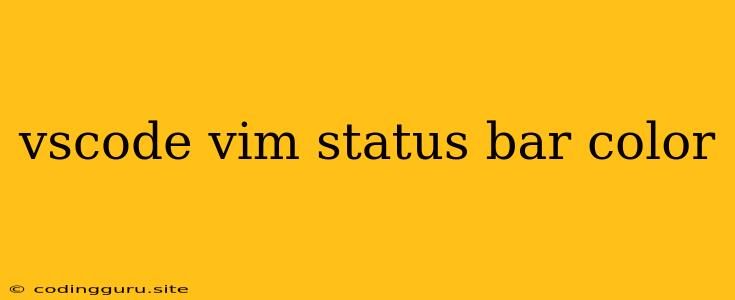Enhance Your VS Code Experience with a Colorful Vim Status Bar
Are you a fan of the classic Vim editor and using VS Code as your daily driver? You might be missing the familiar look and feel of Vim, especially the vibrant status bar that provides crucial information at a glance.
VS Code, while offering a plethora of customization options, doesn't natively offer the same level of flexibility when it comes to the Vim status bar color. But fear not, there are ways to achieve the colorful, informative, and visually appealing Vim status bar you've been longing for.
Why Change the Status Bar Color?
Changing the VS Code Vim status bar color isn't just about aesthetics. It can significantly enhance your workflow and make your coding experience smoother. Here's why:
- Improved Visibility: A contrasting status bar color helps you quickly identify key information like file type, line number, and mode.
- Enhanced Focus: A status bar that subtly stands out can help you focus on the code without distracting you with unnecessary visual clutter.
- Customization: The ability to personalize the Vim status bar color allows you to create a coding environment that truly reflects your preferences.
How to Change the Vim Status Bar Color in VS Code
There are a few ways to achieve a colorful Vim status bar in VS Code. Let's explore the most common and effective approaches:
1. Using the "workbench.colorCustomizations" Setting
VS Code offers a built-in mechanism for customizing colors. This method is straightforward and requires no external extensions.
- Open User Settings: Navigate to File > Preferences > Settings (or Code > Preferences > Settings on macOS).
- Find Color Customizations: Search for
"workbench.colorCustomizations". - Add Your Color: Under this setting, you can add a specific color for the Vim status bar element. For example, you could add:
"workbench.colorCustomizations": {
"statusBar.background": "#282c34",
"statusBar.foreground": "#ffffff",
"statusBarItem.hoverBackground": "#36393f",
"statusBarItem.activeBackground": "#282c34",
"statusBarItem.activeForeground": "#ffffff"
}
Important: Ensure that the color values are in a valid hexadecimal format (#RRGGBB).
2. Using the "vscode-vim" Extension
The popular "vscode-vim" extension, designed to bring the Vim experience to VS Code, offers a feature to customize the Vim status bar color.
- Install the Extension: Install the "vscode-vim" extension from the VS Code Marketplace.
- Configure the Extension: Open your VS Code settings and find the "vim.statusLine" option. Here, you can modify the status line color:
"vim.statusLine": {
"backgroundColor": "#282c34",
"foregroundColor": "#ffffff",
"modeColor": "#88c0d0",
"inactiveModeColor": "#c0c0c0",
"inactiveModeColor": "#c0c0c0"
}
The "vscode-vim" extension offers a wide range of options, allowing you to control various aspects of the status bar, including background color, foreground color, mode color, inactive mode color, and more.
3. Using a Custom Theme
If you prefer a more comprehensive approach, you can create or use a custom theme that modifies the Vim status bar color.
- Creating a Custom Theme: VS Code provides a built-in Theme Editor that lets you create a custom theme. You can adjust the color palette for the Vim status bar.
- Using Existing Themes: The VS Code Marketplace offers numerous themes designed specifically for Vim users. Explore these themes and find one that suits your color preferences and enhances your workflow.
Tips for Choosing the Right Color
While choosing a Vim status bar color, here are some tips to consider:
- Contrast: Ensure your chosen color contrasts well with your editor's background and foreground colors for optimal visibility.
- Clarity: Choose colors that won't strain your eyes, especially during long coding sessions.
- Personal Preference: Ultimately, the best color is one that you find visually appealing and helps you stay focused.
Conclusion
Changing the Vim status bar color in VS Code can dramatically enhance your coding experience. By experimenting with different colors and methods, you can create a visually appealing and highly informative environment that complements your workflow. Embrace the power of customization and unlock a more efficient and enjoyable coding journey with a vibrant Vim status bar.