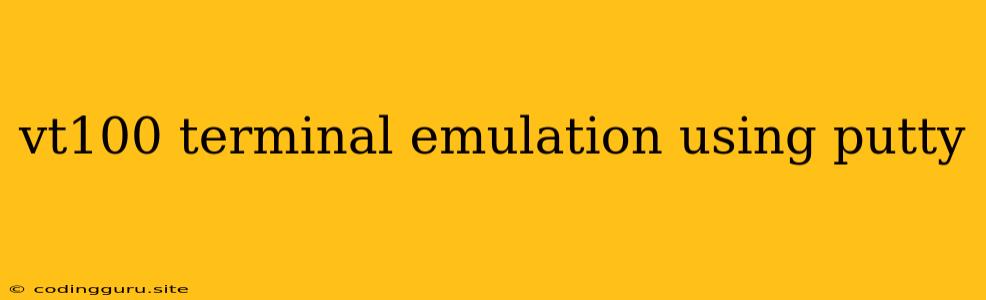VT100 Terminal Emulation Using PuTTY
Have you ever needed to connect to a remote server or device and wanted a reliable and versatile way to do so? If so, then you've likely come across the term "terminal emulation." This refers to the ability of a software program to mimic the behavior of a physical terminal, allowing you to interact with a remote system as if you were directly connected to it. One of the most popular and widely used terminal emulators is PuTTY.
PuTTY is a free and open-source program that offers a wide range of features for connecting to remote systems and emulating various terminal types, including the venerable VT100. This article will delve into the intricacies of using PuTTY for VT100 terminal emulation, exploring its advantages, configuration options, and common scenarios.
Why Choose VT100 Emulation?
The VT100 standard, developed by Digital Equipment Corporation in the late 1970s, has become a widely adopted standard for text-based terminals. It defined a set of escape sequences that control the terminal's behavior, including cursor movement, text formatting, and color output. Many legacy systems and applications still rely on VT100 compatibility. This is why using a terminal emulator that supports VT100 emulation is often crucial for seamless interaction.
PuTTY: A Versatile Terminal Emulator
PuTTY offers a user-friendly interface and an impressive array of features for terminal emulation. Here's why it's a popular choice for VT100 emulation:
- Free and Open-Source: PuTTY is free to use and distribute, making it an accessible option for users of all levels.
- Cross-Platform Compatibility: PuTTY runs on Windows, Linux, macOS, and other operating systems, ensuring wide compatibility.
- Secure Connections: PuTTY supports secure protocols like SSH, Telnet, and Rlogin, allowing you to connect to remote systems securely.
- VT100 Emulation Support: PuTTY provides excellent VT100 emulation, faithfully reproducing the behavior of a VT100 terminal.
- Customization Options: PuTTY offers extensive customization options, allowing you to tailor the terminal's appearance and behavior to your preferences.
Configuring PuTTY for VT100 Emulation
To use VT100 emulation in PuTTY, you need to configure the terminal type setting appropriately. Here's a step-by-step guide:
- Launch PuTTY: Open the PuTTY application on your system.
- Select "Session" from the left-hand menu: This will bring up the "Session" settings window.
- Under "Connection Type," ensure "SSH" is selected: This is the most common protocol for secure remote access.
- Enter the hostname or IP address of the remote server: In the "Host Name (or IP address)" field.
- Click on "Terminal" in the left-hand menu: This will bring up the "Terminal" settings window.
- In the "Terminal type" field, select "VT100" from the dropdown list: This will ensure that PuTTY emulates a VT100 terminal.
- You can also customize other settings: such as font, colors, and keyboard mapping as needed.
- Save the session settings: Click on the "Save" button to save your configuration.
Common Scenarios for VT100 Emulation
Here are some common scenarios where VT100 emulation using PuTTY is particularly useful:
- Connecting to Legacy Systems: Many older systems, particularly those running Unix-like operating systems, still rely on VT100 compatibility. PuTTY's VT100 emulation allows you to interact with these systems effectively.
- Using Text-Based Applications: Some applications, such as editors and databases, may require a VT100 compatible terminal for proper operation.
- Accessing Embedded Devices: Many embedded devices, such as routers and switches, provide a command-line interface that relies on VT100 escape sequences.
- Troubleshooting and Debugging: When troubleshooting or debugging network devices or systems, VT100 emulation can help you visualize and interpret the output of commands.
Troubleshooting VT100 Emulation Issues
If you're experiencing problems with VT100 emulation in PuTTY, here are some common troubleshooting tips:
- Verify the Terminal Type: Double-check that the "Terminal type" setting in PuTTY is set to "VT100."
- Check for Compatibility Issues: Ensure that the remote system or application you're connecting to actually supports VT100 emulation.
- Test with a Different Terminal Emulator: Try using a different terminal emulator, such as Xterm or Konsole, to rule out issues with PuTTY itself.
- Adjust Character Encoding: The character encoding setting in PuTTY can affect how text is displayed. Experiment with different encoding options to see if it resolves the issue.
- Consider Using a Different Connection Protocol: If VT100 emulation problems persist, try connecting using a different protocol, such as Telnet or Rlogin.
Conclusion
VT100 terminal emulation using PuTTY is a versatile and valuable tool for anyone who needs to connect to remote systems or work with legacy applications. PuTTY's flexibility, ease of use, and robust VT100 support make it a popular choice for users of all levels. By understanding the basics of VT100 emulation and following the configuration steps outlined above, you can ensure seamless and reliable access to remote systems.