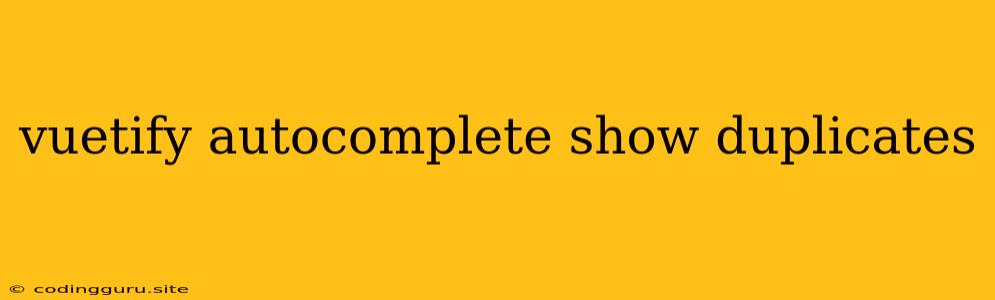Understanding and Resolving Duplicate Entries in Vuetify's Autocomplete
Vuetify's autocomplete component is a powerful tool for providing users with a streamlined experience when searching through large datasets. However, one common issue that developers encounter is the display of duplicate entries in the autocomplete suggestions list. This can lead to confusion and frustration for users as they try to select the correct item.
Let's delve into the reasons behind this behavior and explore effective strategies to prevent duplicate entries from appearing in your Vuetify autocomplete.
Why are Duplicates Appearing?
The root cause of duplicate entries in Vuetify's autocomplete usually stems from the data source you are using to populate the suggestions list. Here's a breakdown of common scenarios:
- Unstructured Data: If your data source lacks a unique identifier for each item, the autocomplete component might treat similar entries as distinct entities, leading to duplicates.
- Improper Filtering: Your search logic might not be filtering the data effectively, resulting in repeated suggestions.
- Data Duplication in the Source: The most obvious cause is simply having duplicate entries in the original dataset. This is often overlooked, but a quick check of your source data is always recommended.
Resolving Duplicate Entries: A Step-by-Step Guide
To eliminate duplicates and ensure a seamless user experience, follow these steps:
-
Identify the Source of Duplicates:
- Inspect your data: Carefully examine your dataset for potential duplicates. Are there entries with the same names, IDs, or other key values?
- Review your search logic: Analyze the code responsible for filtering the data based on user input. Is the filtering condition robust enough to eliminate duplicates?
- Debug your Vuetify configuration: Ensure your
itemsprop for the autocomplete component is correctly set up to avoid unintentional duplication.
-
Implement Effective Filtering:
- Unique Identifiers: If possible, use a unique identifier (e.g., an ID) for each item in your dataset. Utilize this identifier in your filtering logic to ensure that only distinct entries are displayed.
- Object Keys: Leverage unique object keys to identify items. For example, if you have a list of users, use their
idas the key. - Filtering Techniques: Employ advanced filtering techniques like
filterorreduceto remove duplicates from your data.
-
Vuetify Configuration:
v-model: Usev-modelto bind the autocomplete's value to a reactive data property in your Vue component. This ensures that the autocomplete's selected value is updated correctly.filterprop: Thefilterprop allows you to customize how the autocomplete filters the list. You can define a custom filtering function to handle any specific requirements you have.
Example:
Let's illustrate a practical example using a users array as our dataset:
In this example, we have a users array that contains a duplicate entry. The filteredUsers computed property uses the filter method to eliminate duplicates based on the id property. The findIndex function ensures that only the first occurrence of each user is retained.
Conclusion
Duplication issues in Vuetify's autocomplete can be effectively addressed by implementing proper filtering logic and ensuring that your data source is well-structured. By carefully reviewing your code and data, you can achieve a smooth and efficient user experience without encountering unwanted duplicate entries.