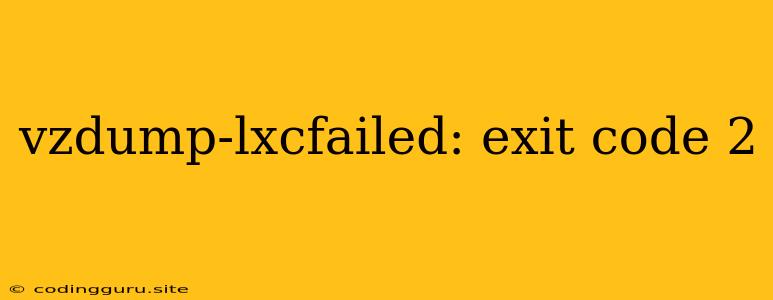vzdump-lxcfailed: exit code 2 - Troubleshooting Your Virtualization Backup
The error "vzdump-lxcfailed: exit code 2" is a common issue that arises when trying to backup a Linux Container (LXC) using Proxmox VE's vzdump command. It signals a failure during the backup process, leaving you wondering why your LXC container couldn't be backed up.
Let's dive into the possible causes and solutions to resolve this error.
Understanding the Error
This error message tells us that the vzdump command, responsible for creating backups of your virtual machines and containers, encountered a problem while trying to back up your LXC container. The "exit code 2" indicates that the process failed due to an error in the execution of the vzdump command itself.
Common Causes for "vzdump-lxcfailed: exit code 2"
Here are some common reasons why this error might occur:
1. Disk Space Issues:
- Insufficient Space: The most common reason for this error is a lack of free space on the storage location where the backup is supposed to be saved.
- Disk Full: Make sure the target disk or partition has enough free space to accommodate the LXC container's data.
2. File System Errors:
- Corrupted File System: A corrupted file system on the LXC container or the backup target can lead to
vzdumpfailing. - Permissions Issues: Check if the user running
vzdumphas sufficient read and write permissions to access the container's files and the backup location.
3. Container Issues:
- Running Processes:
vzdumpmight encounter difficulties backing up a container if it has active processes running within it. - Container Corruption: If the LXC container itself is corrupt,
vzdumpmight not be able to create a backup.
4. Network Issues:
- Network Connectivity: A problem with your network connection can disrupt the backup process.
- Firewall Restrictions: Ensure that firewalls on both the server running Proxmox VE and the backup storage location are not blocking
vzdump's communication.
Troubleshooting Tips
-
Check Disk Space:
- Backup Target: Use the command
df -hto check the free space on the storage location where the backup is being saved. - LXC Container: Inspect the disk space within the LXC container. You can use
df -hinside the container's shell.
- Backup Target: Use the command
-
Verify File System Integrity:
- Backup Target: Use the
fsckcommand to check for file system errors on the backup storage. - LXC Container: Perform a file system check inside the LXC container using the
fsckcommand.
- Backup Target: Use the
-
Permissions:
- Ensure Proper Permissions: Make sure the user running
vzdumphas sufficient permissions to read, write, and execute within the LXC container's directory and the backup location. Use thechownandchmodcommands to adjust permissions.
- Ensure Proper Permissions: Make sure the user running
-
Stop Running Processes:
- Stop Processes: Use the
pscommand to identify running processes within the LXC container. Stop them using thekillcommand.
- Stop Processes: Use the
-
Network Connectivity:
- Check Connection: Verify your network connection by pinging the backup storage server.
- Firewall Rules: Review firewall settings on the Proxmox VE server and the backup storage to ensure they are not blocking
vzdumpcommunication.
-
Inspect the Logs:
- Proxmox Logs: The Proxmox logs, usually located in
/var/log/proxmox/, often provide detailed error messages that can pinpoint the cause of the issue.
- Proxmox Logs: The Proxmox logs, usually located in
Example Scenarios and Solutions
Scenario 1: "vzdump-lxcfailed: exit code 2" due to lack of disk space.
Solution: Increase the available disk space on the backup target or on the container itself. You may need to:
- Delete older backups.
- Expand the storage partition.
- Migrate backups to a different storage location with more space.
Scenario 2: "vzdump-lxcfailed: exit code 2" due to file system errors.
Solution:
- Run
fsckon the backup target and LXC container to repair any file system errors. - If the file system is severely corrupt, consider rebuilding the LXC container from scratch.
Scenario 3: "vzdump-lxcfailed: exit code 2" due to a running process within the container.
Solution:
- Identify and stop the running process within the container.
- Run the
vzdumpcommand again.
Conclusion
The "vzdump-lxcfailed: exit code 2" error is a common issue with several potential causes. By systematically checking disk space, file system integrity, permissions, running processes, and network connectivity, you can isolate the root cause of the problem and take the necessary steps to resolve it. Don't hesitate to consult the Proxmox VE documentation and forums for additional guidance and support.