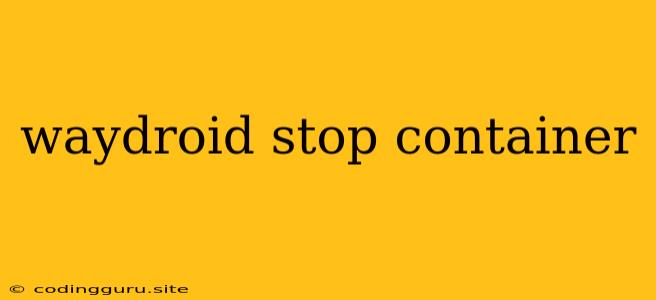Troubleshooting Waydroid Container Issues: Why is Your Container Not Starting?
Waydroid, a revolutionary Android emulator for Linux, offers a seamless way to experience Android on your desktop environment. However, even with its incredible functionality, you may encounter situations where your Waydroid container refuses to start. This can be frustrating, especially when you're eager to delve into your favorite Android apps and games.
This article delves into common reasons behind the "Waydroid container not starting" issue and provides practical solutions to get your Waydroid running smoothly again.
Why is my Waydroid Container Not Starting?
The first step in troubleshooting any technical issue is identifying the root cause. In the case of a Waydroid container refusing to start, the culprit could be one of the following:
1. Insufficient Resources: Waydroid containers require a considerable amount of system resources like CPU, RAM, and storage. If your system is running low on these resources, the container might fail to launch.
2. Incorrect Configuration: Waydroid relies on various configuration files to function correctly. Any errors in these files, such as incorrect paths, permissions, or settings, could prevent the container from starting.
3. System Dependencies: Waydroid relies on certain dependencies within your Linux system. If these dependencies are missing or corrupted, the container may not initialize properly.
4. Network Issues: Some network-related problems can prevent the container from starting correctly. This could include issues with your internet connection, DNS resolution, or firewall rules.
5. Software Conflicts: While Waydroid is designed to work seamlessly with most Linux distributions, conflicts with other software packages can sometimes arise.
6. Container Errors: Sometimes, the container itself might encounter errors during initialization, preventing it from starting.
Troubleshooting Steps: Getting Your Waydroid Container Back Online
Now that we've identified potential causes, let's explore practical solutions to get your Waydroid container up and running again:
1. Check System Resources:
- Monitor System Performance: Use tools like
top,htop, orsystemd-cgtopto analyze your system's resource usage. If your CPU, RAM, or storage is nearing capacity, try closing unnecessary applications or freeing up space. - Allocate More Resources: In Waydroid's configuration file, you can adjust the resource allocation for your container. You can increase the CPU cores, RAM, or storage allocated to the container.
2. Verify Configuration:
- Review Configuration File: Carefully examine Waydroid's configuration file (typically found in
/etc/waydroid/config.ini). Check for any typos, incorrect paths, or permissions issues. Ensure that the settings match your system's configuration. - Reset Configuration: As a last resort, you can reset Waydroid's configuration to its default values. However, this will wipe out any custom settings you may have applied.
3. Install Dependencies:
- Check for Missing Dependencies: Use package managers like
apt,dnf, orpacmanto install any missing dependencies. Refer to Waydroid's documentation or online resources for a complete list of required dependencies. - Update System Packages: Updating your Linux distribution's packages to the latest versions can resolve conflicts and ensure that you have the correct dependencies installed.
4. Troubleshoot Network:
- Verify Network Connectivity: Test your internet connection by accessing websites or performing network speed tests.
- Check Firewall Rules: Ensure that your firewall isn't blocking Waydroid's network access.
- Verify DNS Resolution: Confirm that you can resolve domain names (e.g.,
google.com) usingnslookup.
5. Address Software Conflicts:
- Review Installed Packages: Carefully examine the software packages installed on your system, particularly those related to virtualization, networking, or Android emulation.
- Temporarily Disable Conflicting Packages: If you suspect a particular package is causing the conflict, try temporarily disabling it to see if the Waydroid container starts successfully.
6. Investigate Container Errors:
- Check Container Logs: Examine the logs of the Waydroid container. You can find these logs in
/var/log/waydroid. Look for any error messages or clues about the cause of the problem. - Restart the Container: If the error appears to be temporary, restarting the Waydroid container might resolve the issue.
7. Seek Additional Help:
If you've exhausted all the steps above and your Waydroid container still refuses to start, consider the following:
- Consult Waydroid Documentation: The official Waydroid documentation provides detailed instructions and troubleshooting guides.
- Explore Community Forums: Active online communities dedicated to Waydroid can offer valuable insights and solutions from experienced users.
- Seek Expert Assistance: If you're unable to resolve the issue independently, consider seeking assistance from a qualified IT professional.
Conclusion
A non-starting Waydroid container can be a frustrating experience, but by systematically addressing potential causes, you can effectively troubleshoot the issue and get your container up and running. Remember to check system resources, verify configurations, ensure dependencies are met, and investigate any container errors. With a little patience and these troubleshooting techniques, you can overcome this obstacle and continue enjoying the benefits of Waydroid on your Linux desktop.