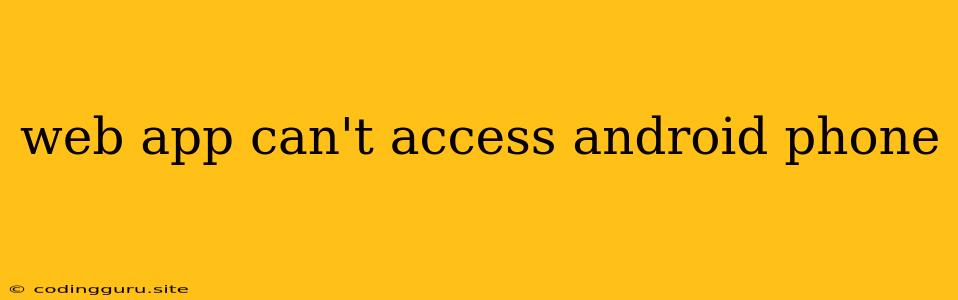Why Can't My Web App Access My Android Phone?
It's frustrating when your web app, designed to interact with your Android phone, suddenly stops working. You might encounter error messages or find that the app simply doesn't respond to your requests. This can be due to a variety of reasons, from security restrictions to technical glitches. Let's explore some common causes and potential solutions for this issue.
Understanding the Barriers
Before diving into specific solutions, it's crucial to understand why accessing your phone from a web app might be restricted in the first place:
- Security Concerns: Your phone stores sensitive personal information, and granting a web app direct access could pose significant security risks. Android's security model aims to protect your data from unauthorized access.
- Limited Web API Access: Web apps primarily interact with web servers through APIs, not directly with the underlying operating system. This limitation restricts the capabilities of web apps compared to native Android apps.
- Browser Restrictions: Different browsers implement varying levels of access control, impacting what your web app can do on your phone.
Troubleshooting Tips
-
Check Permissions:
- Android Settings: Go to your phone's Settings app, then navigate to Apps & notifications. Look for your web app in the list and check its Permissions. Ensure that it has access to the features it needs to function properly, such as the camera, microphone, storage, etc.
- Browser Permissions: In your browser's settings, look for sections related to Permissions or Site Settings. Check if the web app is granted access to the necessary resources, like location, camera, and microphone.
-
Enable Developer Options:
- Enabling Developer Options: Go to your phone's Settings app, then navigate to About phone. Tap on the Build Number several times until a message appears indicating that you've entered Developer Mode. This will enable Developer Options in your Settings.
- USB Debugging: Within Developer Options, enable USB Debugging. This option allows your computer to communicate with your phone for debugging purposes.
-
Consider Alternative Approaches:
- Native Android Apps: If your web app requires features that cannot be accessed through the web, consider developing a native Android app. Native apps have direct access to the device's hardware and operating system.
- Hybrid Apps: Hybrid apps combine web technologies with native components, providing a compromise between web apps and native apps. They offer access to some device features while still being platform-independent.
-
Update Web Browser:
- Outdated web browsers may lack support for the latest web technologies or have security vulnerabilities that prevent certain functionalities from working. Updating your browser to the latest version can often resolve compatibility issues.
-
Clear Browser Cache and Cookies:
- Cached data and cookies can sometimes cause conflicts with website functionalities. Clearing your browser's cache and cookies may address these issues.
Case Study: Using the Camera
Imagine you want your web app to take a photo from the user's phone camera.
- Direct Access: A web app cannot directly access the camera hardware. It would need to rely on a special browser API or a native component.
- Alternatives:
- Web API: Some browsers offer a MediaStream API that allows web apps to request access to the camera and capture images or video. However, this API may not work on all browsers or Android versions.
- Native Component: In a hybrid app, you could integrate a native component that handles camera access and passes the captured image data to the web app portion.
Understanding Security Measures
Android takes security very seriously. If your web app attempts to access sensitive data or perform actions without proper authorization, it might encounter errors or be blocked entirely. This is a necessary measure to protect users from malicious applications.
Conclusion
The inability of a web app to access your Android phone can be caused by a combination of factors, including security limitations, browser restrictions, and technical compatibility issues. Troubleshooting this problem often requires understanding the specific requirements of your web app and the available options for achieving the desired functionality. By carefully evaluating the potential solutions and considering security implications, you can improve the user experience and create web apps that effectively integrate with Android devices.