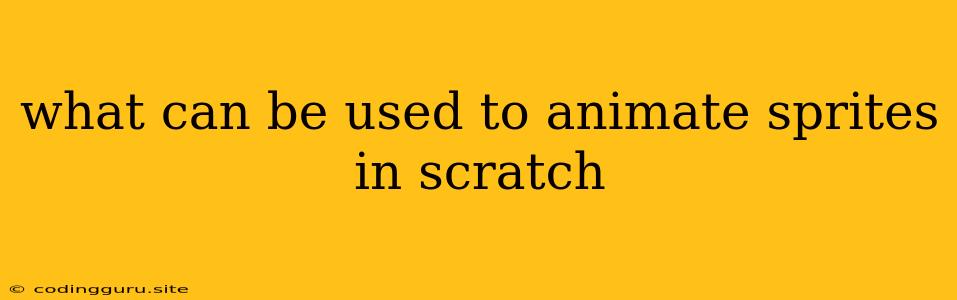What Can Be Used to Animate Sprites in Scratch?
Scratch is a visual programming language that allows you to create interactive stories, games, and animations. One of the most fun and engaging aspects of Scratch is animating sprites. You can use a variety of methods to bring your sprites to life. Let's dive into the ways you can animate sprites in Scratch.
Understanding Sprites and Animations
A sprite is a graphic image that you can program in Scratch. You can use sprites to represent characters, objects, or anything you can imagine. Animation, in the context of Scratch, means creating the illusion of movement by rapidly displaying a series of images in sequence.
Methods of Animating Sprites
1. Using Costumes:
- Scratch allows you to create multiple costumes for a single sprite.
- Each costume can be a slightly different image representing a different pose or stage in your animation.
- By using the "next costume" block, you can switch between costumes at specific intervals, creating a smooth animation.
Example:
Imagine you want to animate a walking cat. You can create four costumes:
- Costume 1: Cat standing on its right leg.
- Costume 2: Cat standing on its left leg.
- Costume 3: Cat standing on its right leg again.
- Costume 4: Cat standing on its left leg again.
You can then use the "next costume" block inside a loop to cycle through these costumes at a specific speed, giving the illusion of the cat walking.
2. Using Motion Blocks:
- Scratch's motion blocks allow you to control the position and movement of sprites on the stage.
- Blocks like "move [steps]" or "glide [seconds] to [x] [y]" can be used to create continuous movements.
Example:
You can make a ball bounce by using the following:
- "glide [seconds] to [x] [y]" block to move the ball towards the bottom of the stage.
- When the ball touches the bottom, use the "bounce off edge" block to make it move back up.
- Repeat these steps for continuous bouncing.
3. Using Pen Blocks:
- The pen blocks in Scratch enable you to draw lines and shapes while your sprite moves.
- You can use the "clear" block to erase the canvas, "pen down" to start drawing, and "pen up" to stop drawing.
Example:
Imagine creating a drawing animation where a sprite draws a spiral. You can use the "move [steps]" and "turn [degrees]" blocks combined with the "pen down" block to guide the sprite along a spiral path.
4. Using Scripts and Timers:
- Scratch provides a scripting environment where you can write code to control the behavior of sprites.
- You can use "wait" blocks or variables that act as timers to control the speed and timing of animations.
Example:
You can use a variable to track time and switch between different costumes based on the elapsed time, creating a smooth animation of a character blinking.
Tips for Effective Sprite Animation
- Keep it Smooth: Use small, subtle movements between costumes or positions to avoid jerky animations.
- Control the Speed: Experiment with the duration of your scripts and timers to fine-tune the animation speed.
- Think about the Details: Pay attention to small details, like the direction the sprite is facing, its size, and its overall position, to make it look more natural.
- Experiment: The best way to learn is by trying different things. Don't be afraid to experiment with different techniques and see what works best for you.
Conclusion
Scratch provides you with a powerful and intuitive environment to create your own animations. Combining costumes, motion blocks, pen blocks, scripts, and timers, you can bring your sprites to life with creative and engaging animations. Remember to practice and experiment to find the methods that best suit your vision.