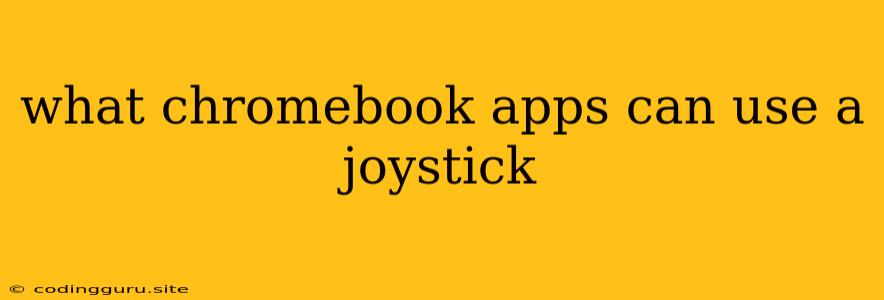What Chromebook Apps Can Use a Joystick?
Chromebooks are becoming increasingly popular for gaming, and with that comes the need for controllers. While not every Chromebook app supports joysticks, there are a growing number of options available.
Why Use a Joystick with Chromebook Apps?
Using a joystick on a Chromebook can enhance your gaming experience in several ways:
- Improved Precision: Joysticks offer more precise control than a trackpad or touchscreen, especially in games requiring fine movements.
- Enhanced Immersion: A joystick provides a more natural and intuitive way to control your character or vehicle, enhancing your immersion in the game.
- Multiplayer Capabilities: Some Chromebook apps support multiplayer gaming, and using a joystick allows you to compete against friends or family members.
How to Connect a Joystick to Your Chromebook
Most joysticks connect to your Chromebook via Bluetooth or USB.
Bluetooth:
- Turn on your joystick: Make sure your joystick is powered on and in pairing mode.
- Open Bluetooth settings: On your Chromebook, click the time in the bottom right corner, then click the gear icon to access settings. Select "Connected devices" and then "Bluetooth".
- Find and pair: Your Chromebook will scan for nearby Bluetooth devices. Select your joystick from the list, and it will connect.
USB:
- Plug in your joystick: Simply plug the USB connector into an available port on your Chromebook.
Which Chromebook Apps Support Joysticks?
While Chromebook app support for joysticks is constantly expanding, here are some of the most popular options:
Games:
- Steam: Steam, the popular gaming platform, offers a wide selection of games that support joysticks. You can install Steam on your Chromebook and play many titles using your favorite controller.
- Stadia: Google's Stadia cloud gaming service supports a range of controllers, including joysticks. You can stream games directly to your Chromebook and enjoy high-quality gameplay with a joystick.
- Android Games: Many Android games designed for touchscreen controls also support joysticks. You can download these games from the Google Play Store and enjoy them on your Chromebook with a joystick.
Other Apps:
- Remote Desktop Apps: If you use a Chromebook for remote work or accessing your desktop computer, joysticks can be used with some remote desktop apps for controlling games or other software on the remote machine.
- Emulators: Some Chromebook emulators, like RetroArch, allow you to play classic console games and can support joysticks for a more authentic experience.
Tips for Using a Joystick with Chromebook Apps:
- Check compatibility: Before purchasing a joystick, check the compatibility of the device with your Chromebook and the apps you intend to use.
- Configure controls: Many Chromebook apps allow you to customize joystick controls to your preference. This can ensure a smooth and comfortable gaming experience.
- Update your apps: Keep your Chromebook apps up-to-date to ensure that they have the latest joystick support.
- Experiment with different controllers: If you find one joystick doesn't work well with certain apps, try experimenting with other models until you find the perfect fit.
Examples of Popular Joysticks:
- Xbox Wireless Controller: A widely compatible and popular choice, often used for gaming on Chromebooks.
- PlayStation DualSense Controller: The latest PlayStation controller offers advanced features and can be connected to Chromebooks via Bluetooth.
- Nintendo Switch Pro Controller: This controller is known for its comfortable design and can be connected to Chromebooks via Bluetooth.
Conclusion
While not all Chromebook apps support joysticks, there are numerous options available for gamers seeking a more immersive and precise experience. Whether you enjoy classic console games, cloud gaming, or Android titles, a joystick can enhance your Chromebook gameplay. By following the tips above, you can easily connect your joystick and enjoy a world of gaming possibilities on your Chromebook.