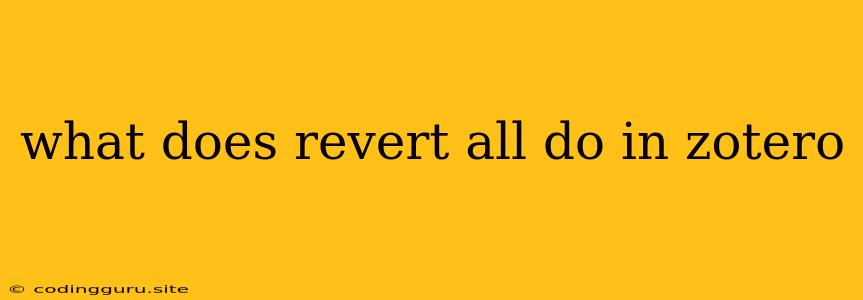What Does "Revert All" Do in Zotero?
Zotero is a powerful and popular tool for researchers, students, and anyone who needs to manage a large library of references. One of the features that can be both helpful and a bit confusing is the "Revert All" function. So, what exactly does it do?
Understanding Zotero's Revert Functionality
In essence, "Revert All" in Zotero allows you to undo all changes you've made to your library since your last synchronization with the Zotero server. This includes:
- Adding new items: If you've imported new books, articles, or other references, "Revert All" will remove them from your library.
- Editing existing items: If you've changed the title, author, or any other details of a reference, "Revert All" will restore them to their original state.
- Deleting items: If you've removed any references from your library, "Revert All" will bring them back.
- Tagging and Annotations: Any changes you've made to tags, notes, or annotations will be reverted.
When to Use "Revert All"
While "Revert All" can be a useful tool, it's important to use it cautiously. It's best reserved for situations where you've made a significant error and need to completely reset your library to a previous state. Here are some specific scenarios where "Revert All" could be helpful:
- Accidental deletion: If you've accidentally deleted a large chunk of your library, "Revert All" can help recover it.
- Major editing errors: If you've made widespread changes to your library that you need to undo, "Revert All" can restore it to a previous version.
- Synchronization issues: If you've encountered problems while synchronizing your library with the Zotero server, "Revert All" can sometimes help resolve them.
Potential Downsides of "Revert All"
While "Revert All" can be helpful in specific scenarios, it's crucial to understand its potential drawbacks:
- Loss of work: If you've been working on your library for a significant period, "Revert All" will wipe out all your recent changes. This could mean losing important annotations, edits, or even newly added references.
- Irreversible action: Once you've clicked "Revert All," the changes are irreversible. You can't undo the "Revert All" action itself.
Alternatives to "Revert All"
Before you resort to using "Revert All," consider alternative approaches:
- Undo: For individual changes, use the undo button (Ctrl+Z or Cmd+Z) to reverse your actions.
- Selective deletion: Instead of deleting everything, selectively remove the specific items you don't need.
- Export and import: If you need to make a major change, export your library, make the necessary changes, and then import it back.
Using "Revert All" Safely
If you decide to use "Revert All," follow these steps:
- Backup your library: Before you revert anything, make a backup of your Zotero library. This will ensure you have a copy of your work in case something goes wrong.
- Review your changes: Before you click "Revert All," carefully review all the changes you've made to your library. This will help you assess whether you really need to revert everything.
- Confirm the action: The "Revert All" process will ask you to confirm your decision. Make sure you understand the consequences before you proceed.
Conclusion
"Revert All" is a powerful function in Zotero that can be helpful in certain situations. However, it's crucial to use it carefully and with full understanding of its potential consequences. Always consider alternatives to "Revert All" and ensure you've backed up your library before you proceed.