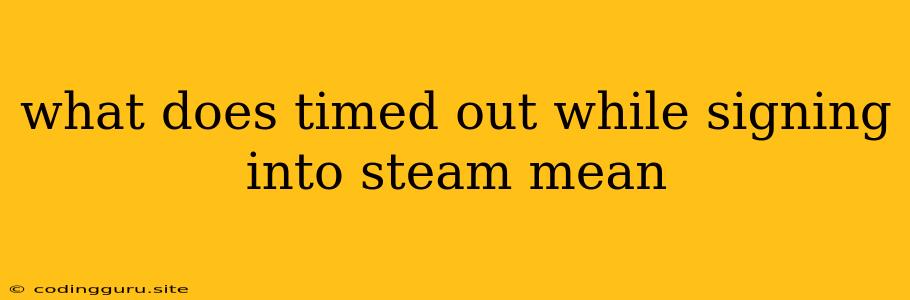What Does "Timed Out While Signing Into Steam" Mean?
Have you ever tried to log in to Steam, only to be met with the frustrating message "Timed Out While Signing Into Steam"? This error can be incredibly annoying, especially when you're eager to jump into your favorite game. But don't worry, it's usually not a major problem and there are several things you can do to fix it.
What Causes the "Timed Out While Signing Into Steam" Error?
The "Timed Out While Signing Into Steam" error typically occurs when your computer or internet connection can't establish a stable connection to Steam's servers. This could be due to a variety of factors, including:
- Internet Connection Issues: A slow or unstable internet connection can cause Steam to time out.
- Server Issues: Occasionally, Steam servers might experience downtime or be overloaded, leading to timeouts.
- Firewall or Antivirus Interference: Your firewall or antivirus software might be blocking Steam's connection.
- Outdated Software: Outdated versions of Steam or your operating system can lead to compatibility issues.
- Corrupted Steam Files: Sometimes, your Steam files might become corrupted, causing connection problems.
How to Fix the "Timed Out While Signing Into Steam" Error
Here are some troubleshooting steps you can take to resolve the "Timed Out While Signing Into Steam" error:
1. Check Your Internet Connection:
- Restart Your Router: A simple restart of your router can often fix connection issues.
- Test Your Internet Speed: Ensure you have a stable internet connection with sufficient speed for online gaming.
- Check for Network Outages: Verify if there are any reported network outages in your area.
2. Restart Steam and Your Computer:
- Close Steam: Completely close the Steam application.
- Restart Your Computer: Restart your computer and try logging in again.
3. Verify Steam's Server Status:
- Visit Steamstat.us: Check the Steam server status page to see if there are any reported outages or issues.
4. Disable Firewall and Antivirus Temporarily:
- Temporarily Disable Your Firewall: Disable your firewall temporarily to see if it's blocking Steam's connection. Remember to re-enable it after troubleshooting.
- Exclude Steam in Your Antivirus: Add Steam to your antivirus software's exclusion list to prevent interference.
5. Update Steam and Your Operating System:
- Update Steam: Ensure you're running the latest version of Steam.
- Update Your Operating System: Make sure your operating system is up to date.
6. Clear Steam's Download Cache:
- Open Steam Settings: Go to "Settings" in the Steam client.
- Navigate to Downloads: Select the "Downloads" tab.
- Clear Download Cache: Click "Clear Download Cache".
7. Verify Integrity of Game Files:
- Access Game Properties: Right-click on a game in your library and select "Properties."
- Choose "Local Files" Tab: Select the "Local Files" tab.
- Verify Integrity: Click "Verify Integrity of Game Files".
8. Reinstall Steam:
- Uninstall Steam: Uninstall Steam completely from your computer.
- Reinstall Steam: Download and reinstall Steam from the official website.
9. Contact Steam Support:
- If all else fails: Contact Steam support if the issue persists after trying these troubleshooting steps. They can provide further assistance.
Conclusion
The "Timed Out While Signing Into Steam" error is a common problem that can be frustrating. By following these troubleshooting steps, you can usually identify and fix the issue quickly. Remember to check your internet connection, restart Steam and your computer, update your software, and consider temporary firewall and antivirus adjustments. In most cases, these solutions will get you back into your games in no time.