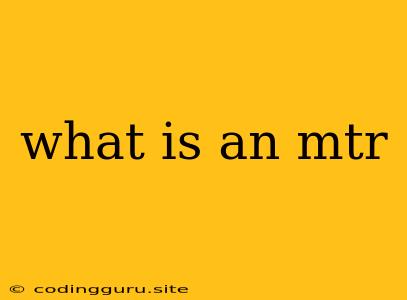What is an MTR?
Have you ever encountered the term "MTR" in a networking context and wondered what it means? The abbreviation "MTR" stands for "traceroute" and is a powerful command-line tool used to diagnose network connectivity issues by tracing the path that data packets take from your computer to a specific destination.
Understanding How MTR Works
Imagine sending a letter to a friend across the country. You'd need to know the route it takes to reach your friend, right? MTR does the same for data packets on the internet. It sends out packets to the destination address and tracks their journey, noting each hop they make along the way.
Here's how it works:
- Packet Sending: MTR sends out a series of packets to the destination.
- Hop Tracking: It records the time it takes for each packet to reach each intermediary network device (routers, switches, etc.).
- Route Visualization: MTR displays the route taken, including the IP addresses of each hop and the time it takes to reach each one.
Why is MTR Useful?
MTR provides valuable insights into network performance and helps pinpoint potential issues by revealing:
- Packet Loss: If packets are not reaching the destination, MTR can identify where the loss is occurring.
- Network Latency: MTR shows the amount of time it takes for packets to traverse each hop, allowing you to identify potential bottlenecks.
- Route Changes: If a network route changes, MTR can show you how the path has been altered.
How to Use MTR
MTR is a versatile tool available on most Unix-like operating systems (Linux, macOS, etc.). It's typically installed by default or available through package managers.
To use MTR, open a terminal or command prompt and enter the following command:
mtr [destination address]
Replace [destination address] with the IP address or hostname of the destination you want to trace.
Example:
To trace the route to the Google website, you would use the following command:
mtr google.com
MTR will then start displaying information about the route taken by packets to the specified destination.
Interpreting MTR Output
MTR output is typically displayed in a table format. Here's a breakdown of the key information:
- Host: The hostname or IP address of the hop.
- Loss: Percentage of packets that were lost at that hop.
- Snt: Number of packets sent to that hop.
- Last: Time it took for the last packet to reach that hop (in milliseconds).
- Avg: Average time it took for packets to reach that hop (in milliseconds).
- Best: Minimum time it took for packets to reach that hop (in milliseconds).
- Worst: Maximum time it took for packets to reach that hop (in milliseconds).
Troubleshooting with MTR
MTR can help you diagnose network problems in a variety of scenarios. Here are some examples:
- Slow Website Loading: If a website is loading slowly, MTR can help you identify if the issue is on your network, your ISP's network, or the website's servers.
- Gaming Lag: If you are experiencing lag in online games, MTR can help you determine if the issue is with your connection or the game server.
- Connection Dropouts: If your internet connection keeps dropping, MTR can help you identify if the issue is with your router or your ISP's network.
Conclusion
MTR is a powerful tool for network diagnostics that helps you understand how data packets travel over the internet. It can be used to identify network performance issues, pinpoint bottlenecks, and troubleshoot connectivity problems. By understanding how to use and interpret MTR output, you can gain valuable insights into your network's behavior and address potential issues more effectively.