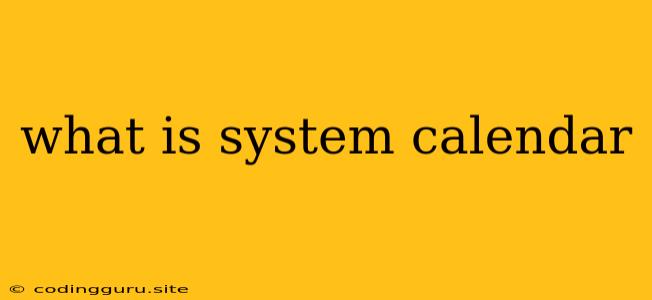What is a System Calendar?
Have you ever wondered what the "System Calendar" is and how it works? It's a fundamental part of many operating systems, but its role can seem a bit abstract. In simple terms, the System Calendar is like a central timekeeper for your computer. It helps keep track of dates, times, and events, ensuring your system runs smoothly and efficiently.
What does the System Calendar actually do?
The System Calendar has a few key responsibilities:
- Timekeeping: It manages the current date and time. Every computer needs to know what time it is, not just for displaying the clock, but for various functions like scheduling tasks, managing files, and synchronizing with other devices.
- Event Scheduling: It helps schedule tasks and events that need to happen at a specific time, like reminders, automatic backups, or system updates.
- Data Synchronization: It plays a role in synchronizing data across multiple devices or applications, making sure information is consistent and up-to-date.
- Time Zones: It allows your computer to adjust for different time zones, ensuring accuracy even if you travel to different locations.
Why should I care about the System Calendar?
Understanding the System Calendar is important because it affects how your computer functions in many ways. If it's not set up correctly, you could experience issues like:
- Incorrect Time Display: The most obvious issue is a wrong date or time, leading to confusion and potential problems with scheduling.
- Delayed Tasks: Scheduled tasks might not run at the correct time, causing delays or missed deadlines.
- Synchronization Problems: Data synchronization could fail, resulting in inconsistent information across different devices.
How can I manage my System Calendar?
You don't need to be a tech expert to manage your System Calendar. Most operating systems have built-in tools for adjusting date and time settings:
- Windows: You can find the date and time settings in the Control Panel.
- MacOS: The Date & Time preferences panel is located within System Preferences.
- Linux: Most Linux distributions have a date and time utility in the command line.
These tools allow you to:
- Set the Current Date and Time: Adjust the time and date manually to ensure accuracy.
- Choose Your Time Zone: Select the correct time zone for your location.
- Enable Automatic Time Synchronization: This feature allows your computer to automatically update its date and time from a trusted time server, ensuring accuracy.
Troubleshooting System Calendar Issues
Here are some common issues and solutions related to the System Calendar:
- Incorrect Date and Time: If your computer displays the wrong date and time, try manually setting it to the correct time. You can also check if automatic time synchronization is enabled and working properly.
- Tasks Not Running on Schedule: Make sure the scheduled task is set to the correct date and time. Check if any system settings are interfering with the task's execution.
- Synchronization Problems: Check if your internet connection is stable and working properly. Ensure the settings for automatic synchronization are enabled and configured correctly.
Conclusion
The System Calendar is a vital part of your computer's internal workings, ensuring accuracy, efficiency, and smooth operation. By understanding its role and how to manage it, you can avoid potential issues and maintain a well-functioning system.