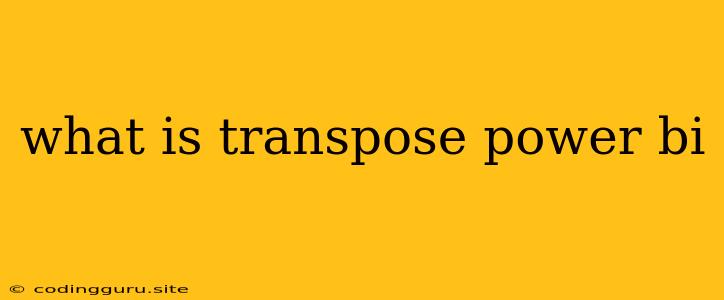What is Transpose in Power BI?
Power BI is a powerful business intelligence tool that allows users to analyze and visualize data from various sources. One of the key operations in data transformation is transpose, which plays a crucial role in reshaping your data for analysis and visualization.
Transpose in Power BI refers to the process of converting rows into columns and vice versa. It's like flipping the data table on its side, changing the orientation of the data.
Why would you need to transpose data in Power BI?
Think of your data in a spreadsheet format. Let's say you have a table with sales figures for different products over a period of time. Each row might represent a product, and each column represents a month.
- Scenario 1: You want to analyze the sales trend of each product over time. In this case, the table is already in the right format for visualization.
- Scenario 2: You want to compare the sales performance of different products in a single month. This requires transposing the data, so the months become rows and products become columns.
How to transpose data in Power BI?
There are two primary ways to transpose data in Power BI:
- Using Power Query: This is the most common and flexible method. Power Query offers a user-friendly interface with visual tools that allow you to easily transpose data.
- Using DAX: DAX, the Data Analysis Expressions language, offers more advanced control over data manipulation. You can write a DAX formula to achieve the transpose operation, but it can be more complex.
Step-by-Step Guide to Transposing Data using Power Query:
- Load your data into Power Query: This can be done directly from your source file, such as an Excel spreadsheet, CSV file, or database.
- Select the columns you want to transpose: In the Power Query editor, select the columns you want to become the new rows after transposition.
- Go to the "Transform" tab: Find the "Transpose" button in the "Transform" tab.
- Click the "Transpose" button: Power Query will automatically transpose the selected columns into rows, creating a new table with the desired structure.
- Rename columns (optional): You can rename the transposed columns to make your table more understandable.
- Close and Apply: Finally, click "Close & Apply" to finalize the transformation and load the transposed data into your Power BI report.
Let's look at a simple example:
Imagine you have a table with sales data for three products ("Product A", "Product B", and "Product C") over two months ("January" and "February").
Original Table:
| Product | January | February |
|---|---|---|
| Product A | 100 | 120 |
| Product B | 80 | 90 |
| Product C | 110 | 130 |
Transposed Table:
| Month | Product A | Product B | Product C |
|---|---|---|---|
| January | 100 | 80 | 110 |
| February | 120 | 90 | 130 |
Now you can easily compare the sales performance of each product in a specific month or analyze the sales trends for each product over time.
Benefits of Transposing Data in Power BI:
- Flexibility in Analysis: Transposing data gives you more control over how you analyze and visualize your data.
- Enhanced Visualizations: By restructuring data, you can create more informative charts and graphs.
- Improved Insights: Transposing data can reveal hidden patterns and trends that might not be visible in the original format.
Conclusion:
Transposing data is an essential technique in Power BI that allows you to reshape your data for various analysis and visualization purposes. By understanding the process and using the available tools, you can effectively manipulate your data to gain deeper insights and make better informed decisions.