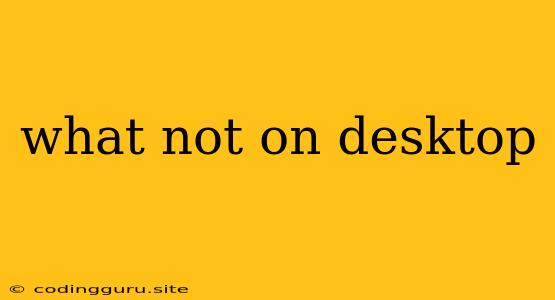What Not to Put on Your Desktop: Keeping Your Workspace Clean and Organized
A cluttered desktop can be a major distraction, hindering productivity and making it difficult to find what you need. While there's no one-size-fits-all answer to what should and shouldn't be on your desktop, there are some general guidelines to follow to ensure a clean and efficient workspace.
Here are some things you should avoid putting on your desktop:
1. Unnecessary Files and Folders:
- Why: Clutter leads to disorganization and makes it challenging to find the files you need quickly.
- Solution: Create a dedicated folder structure for your files, utilizing subfolders to categorize them efficiently.
- Example: Instead of having multiple documents scattered on your desktop, organize them in folders like "Work Projects," "Personal Documents," or "Financial Records."
2. Shortcuts to Programs:
- Why: Shortcuts can create visual clutter and duplicate the functionality of your start menu or task bar.
- Solution: Rely on your start menu, task bar, or pinned applications for launching programs.
- Example: Instead of having shortcuts for common programs like your browser or email client on your desktop, access them directly from your start menu or task bar.
3. Temporary Files:
- Why: Temporary files accumulate and can take up valuable disk space, slowing down your computer's performance.
- Solution: Enable automatic cleaning of temporary files through your operating system's settings or utilize cleaning software.
- Example: Regularly delete temporary files downloaded from the internet or created by applications.
4. Downloads:
- Why: Downloads can create clutter and make it difficult to manage the downloaded content.
- Solution: Set up a dedicated folder for downloads and manage the downloaded files promptly.
- Example: Create a "Downloads" folder and move all downloaded files into it.
5. Images and Screenshots:
- Why: Images and screenshots can take up significant space and contribute to a cluttered desktop.
- Solution: Utilize a dedicated image management software or create a folder specifically for images and screenshots.
- Example: Organize images and screenshots in folders based on their purpose or date.
6. Multiple Desktop Icons:
- Why: Multiple desktop icons can make it difficult to navigate and find specific files or programs.
- Solution: Limit the number of icons on your desktop and prioritize only essential items.
- Example: Keep only a few essential shortcuts on your desktop, like your browser and a folder for important documents.
7. Archived Files:
- Why: Archived files are not actively used and only contribute to clutter on your desktop.
- Solution: Move archived files to a dedicated folder or archive them to a compressed format.
- Example: Create a folder named "Archives" or "Old Files" for storing files that are no longer in active use.
8. Desktop Gadgets or Widgets:
- Why: Desktop gadgets or widgets can be distracting and may not offer significant value.
- Solution: Remove desktop gadgets or widgets and utilize alternative methods for accessing information.
- Example: Instead of using a desktop widget for the weather forecast, use a dedicated weather app or website.
9. Unsorted Files:
- Why: Unsorted files can lead to chaos and make it challenging to find what you're looking for.
- Solution: Implement a consistent file organization system to classify files by type, project, or date.
- Example: Use a consistent naming convention for files and create folders based on your organization system.
10. Excessive Shortcuts:
- Why: Excessive shortcuts can clutter your desktop and make it difficult to find the one you need.
- Solution: Limit the number of shortcuts on your desktop and prioritize only essential programs or folders.
- Example: Keep only a few essential shortcuts on your desktop, like your web browser, email client, and document folder.
11. Unrelated Items:
- Why: Unrelated items on your desktop create visual clutter and can be distracting.
- Solution: Remove any items from your desktop that are not directly related to your work or current tasks.
- Example: If you have personal files or photos on your desktop, move them to a dedicated folder.
Tips for Keeping Your Desktop Clean:
- Regularly clean your desktop: Take some time each day or week to organize your desktop and remove any unnecessary items.
- Use a consistent file organization system: Develop a system for organizing your files and stick to it.
- Take advantage of your operating system's features: Utilize folders, search functions, and other features to keep your files organized.
- Use virtual desktops: Consider using virtual desktops to create separate workspaces for different projects or tasks.
- Invest in a file management tool: Use a file management tool to organize your files and folders more efficiently.
- Set up automatic file cleaning: Enable automatic cleaning of temporary files and other unnecessary files.
Conclusion:
A clean and organized desktop promotes a more efficient and productive work environment. By following these guidelines, you can create a workspace that is free from clutter, making it easier to find the files you need and stay focused on your tasks. Remember, the key to a clean desktop is to be mindful of what you place on it and to regularly clean and organize it to keep it clutter-free.