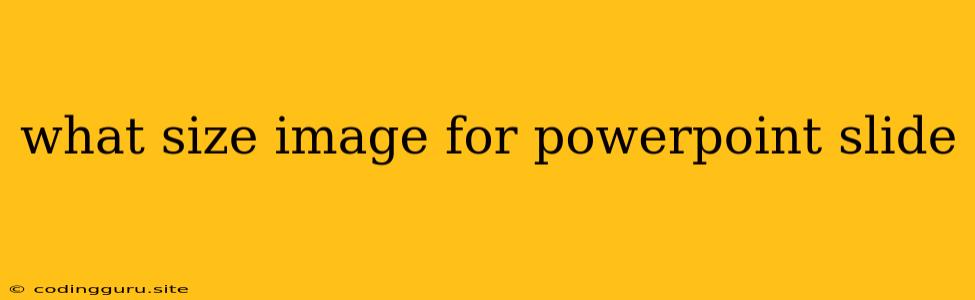What Size Image for PowerPoint Slide: A Comprehensive Guide
PowerPoint presentations are a staple in many professional and educational settings. A key element of any visually appealing PowerPoint presentation is the use of images. But, what size image should you use for your PowerPoint slide? Finding the right image size can be tricky, but it's crucial for creating presentations that are visually engaging and professional.
Understanding Image Resolution
The size of an image is determined by its resolution, which is measured in pixels (dots). A higher resolution image has more pixels, resulting in a sharper and more detailed image. However, larger image files can make your PowerPoint presentation slow to load and may even affect your file size.
What is the Recommended Image Size for PowerPoint Slides?
There's no single "magic number" for image size in PowerPoint. The optimal size depends on a few factors:
- Slide Size: The standard slide size in PowerPoint is 10 inches by 7.5 inches (or 1280 pixels by 720 pixels). However, you might choose to use a different slide size.
- Image Placement: If your image is a central focus on the slide, you'll want to use a higher-resolution image. If the image is smaller and more like an illustration, a lower resolution image might be sufficient.
- Image Quality: If you're using a photo, you'll likely want a higher-resolution image to ensure sharpness. If you're using a graphic or illustration, the resolution requirements may be less stringent.
Best Practices for Image Size in PowerPoint
Here are some tips for choosing the right image size for your PowerPoint slides:
- Use High-Quality Images: Always start with high-quality images. The higher the resolution of the original image, the better it will look even after resizing.
- Maintain Aspect Ratio: When resizing images, it's essential to maintain the original aspect ratio to avoid distortion.
- Avoid Overly Large Images: While it's tempting to use large, high-resolution images, they can slow down your presentation and increase file size.
- Compress Images: If you need to reduce the file size of your images, compress them using a tool like Photoshop, GIMP, or online image compression websites.
Example Scenarios for Image Size
Let's consider a few example scenarios to understand how image size plays a role in PowerPoint presentations:
- Background Image: If you're using a large image as a background for your slide, you'll want a high-resolution image to prevent pixelation or blurring. Aim for an image at least 1280 pixels by 720 pixels.
- Close-Up Image: For close-up images that are the focal point of the slide, you'll need a high-resolution image to ensure sharp detail. A resolution of at least 1920 pixels by 1080 pixels would be ideal.
- Small Icon or Illustration: If you're using a small icon or illustration, a lower-resolution image is fine. An image size of around 300 pixels by 300 pixels should be sufficient.
Conclusion
Choosing the right image size for your PowerPoint slides is essential for creating professional-looking and engaging presentations. While there's no one-size-fits-all answer, the tips and examples provided in this guide should help you make informed decisions about image size for your presentations. Remember to consider the size of your slide, the intended use of the image, and the desired image quality. With a little planning and attention to detail, you can create PowerPoint presentations that are both visually appealing and impactful.