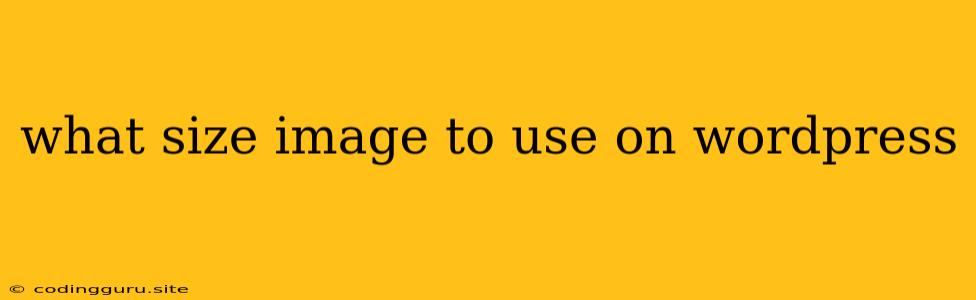What Size Image to Use on WordPress? A Guide for Optimal Performance and Visual Appeal
Choosing the right image size for your WordPress website can significantly impact its performance, user experience, and overall aesthetic appeal. A poorly optimized image can lead to slow loading times, clunky layouts, and an overall frustrating experience for your visitors.
Understanding the Importance of Image Size
Images are a vital part of any website, especially on WordPress. They add visual interest, convey information, and help tell your story. However, larger images also consume more bandwidth and can significantly impact website loading speed. This is especially true for mobile users who often have limited data plans.
WordPress Image Optimization Features
WordPress offers several built-in features to optimize images, including:
- Image sizes: WordPress automatically generates multiple sizes of your uploaded images, allowing you to use the most appropriate one for different contexts.
- Image compression: WordPress compresses images automatically during upload, reducing their file size without compromising visual quality.
- Lazy loading: This feature delays the loading of images until they are visible in the viewport, further improving page speed.
Determining the Ideal Image Size for Your Website
There is no one-size-fits-all answer for image size. The ideal size depends on several factors:
- Image purpose: Images for featured posts, blog thumbnails, and gallery displays will require different dimensions.
- Content type: Image size will vary depending on whether you're showcasing products, sharing blog posts, or displaying portfolio work.
- Target audience: Consider the devices your audience uses. Mobile users may prefer smaller images that load faster.
- Site design: Your website's design and layout will dictate the appropriate aspect ratio and size of your images.
Tips for Optimizing Image Size in WordPress
1. Use a WordPress Image Optimization Plugin:
Plugins like WP Smush and EWWW Image Optimizer can automatically compress images and generate multiple sizes, ensuring optimal performance without sacrificing quality.
2. Pre-Optimize Images Before Uploading:
Before uploading images to WordPress, consider pre-optimizing them using online tools or software. Tools like TinyPNG and Compressor.io can significantly reduce image size without compromising visual quality.
3. Use Responsive Images:
WordPress automatically creates responsive images, but you can further optimize them using the srcset attribute in the <img> tag. This allows you to provide different image sizes based on the screen size of the user's device.
4. Utilize WordPress' Built-in Image Sizes:
WordPress offers several pre-defined image sizes:
- Thumbnail: A small version of the image, ideal for displaying in lists or as thumbnails.
- Medium: A larger version of the image, suitable for blog posts and featured images.
- Large: The largest image size generated by WordPress, typically used for full-width displays.
- Custom sizes: You can create your own custom image sizes based on your specific needs.
5. Choose the Right File Format:
JPEG is generally the best choice for photographs due to its high compression ratio, while PNG is better suited for images with transparent backgrounds or sharp edges.
6. Reduce Image Resolution:
Unless you're working with high-resolution images for printing, reduce the resolution of your images for optimal website performance.
7. Avoid Using Large Images for Backgrounds:
Instead of uploading a large image for your background, consider using a CSS background image, which can be scaled down to fit the screen size.
8. Optimize Images for Mobile Devices:
Ensure that your images load quickly on mobile devices by using smaller file sizes and a responsive design.
9. Regularly Monitor Image Performance:
Use tools like Google PageSpeed Insights and GTmetrix to monitor the performance of your images and identify areas for improvement.
10. Utilize Lazy Loading:
Lazy loading can significantly improve website performance by delaying the loading of images until they are needed.
Conclusion
Optimizing image size is crucial for a successful WordPress website. By following these tips, you can ensure that your images are visually appealing, load quickly, and enhance the overall user experience. Remember, striking the right balance between image quality and file size is essential for a well-optimized and visually compelling WordPress website.