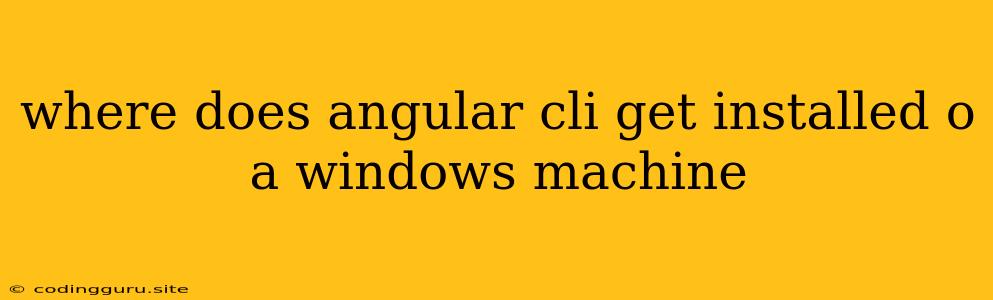Where Does Angular CLI Get Installed on a Windows Machine?
When you use the Angular CLI to create and manage Angular projects, you might wonder where it gets installed on your Windows machine. This is a common question for beginners and it's important to understand for troubleshooting and managing your projects.
The Angular CLI, a command-line interface for Angular, is installed globally on your system. This means it's accessible from any directory within your command prompt or PowerShell. However, the exact location depends on your specific Windows setup and the user account you are using.
Finding the Installation Location
Here's how to find the Angular CLI installation directory on your Windows machine:
- Open your Command Prompt or PowerShell: This is where you execute Angular CLI commands.
- Run the following command:
This command will show you the path to your npm executable and the directory where global packages are installed.npm bin - Look for the Angular CLI folder: Within the directory displayed, you'll find a folder named "@angular-devkit/build-angular" (or similar). This is where the Angular CLI files reside.
Common Locations:
- User-specific location: The most common location is within your user profile, often under the
AppDatafolder. For example, it might be found inC:\Users\[YourUsername]\AppData\Roaming\npm\node_modules\@angular-devkit\build-angular. - System-wide location: If you installed Angular CLI using administrator privileges, it might be placed in a system-wide directory like
C:\Program Files\nodejs\node_modules\@angular-devkit\build-angular.
Example:
Suppose you run the npm bin command and get this output:
C:\Users\JohnDoe\AppData\Roaming\npm\node_modules\.bin
You would then look for the @angular-devkit\build-angular folder within the C:\Users\JohnDoe\AppData\Roaming\npm\node_modules directory.
Tips for Managing Your Installation:
- Keep your Angular CLI up-to-date: Use
ng update @angular-devkit/build-angularto ensure you have the latest features and bug fixes. - Check for conflicts: If you encounter issues with the Angular CLI, try reinstalling it using the command
npm install -g @angular/cli. - Use a package manager: Consider using a package manager like Yarn or pnpm to manage your global Node.js packages.
Why is the Location Important?
Knowing the installation location is crucial for several reasons:
- Troubleshooting: If you face issues with the Angular CLI, you might need to examine its configuration files or check for errors within the installation directory.
- Project dependencies: You can ensure that your projects are using compatible versions of the Angular CLI.
- Customizing your environment: You might need to modify environment variables or add custom configurations to the Angular CLI setup.
Conclusion
Finding the installation location of the Angular CLI on your Windows machine is straightforward. Understanding this location empowers you to manage your Angular development environment effectively, troubleshoot potential issues, and keep your projects running smoothly.