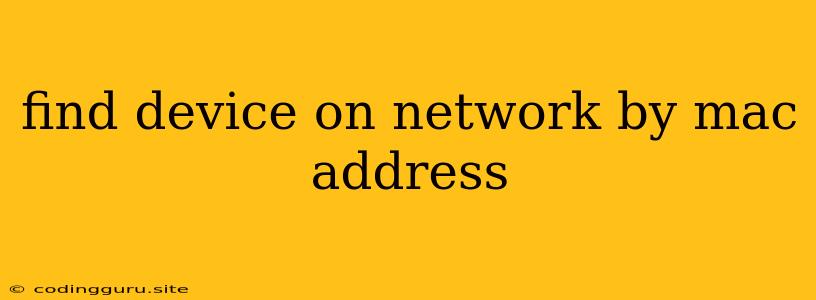Finding Devices on Your Network by MAC Address
In the realm of networking, managing and identifying devices connected to your network is crucial. One powerful technique often employed for this task is finding devices on your network by MAC address. A MAC (Media Access Control) address is a unique identifier assigned to every network interface card (NIC) - the hardware that allows a device to connect to a network. Understanding how to use MAC addresses can be a valuable asset when troubleshooting network issues, monitoring network activity, or simply getting a better grasp of what's connected to your network.
Why Use MAC Addresses?
MAC addresses offer several advantages over other identification methods like IP addresses:
- Uniqueness: Each MAC address is globally unique, making it a reliable way to pinpoint a specific device.
- Device-Specific: Unlike IP addresses which can be dynamically assigned, MAC addresses are permanently bound to the network card, offering a stable identifier.
- Static Identification: MAC addresses are not subject to changes like IP addresses, providing consistent identification across network changes.
How to Find Devices on Your Network by MAC Address
The process of finding devices using MAC addresses typically involves two main steps:
- Identifying the MAC address: You need to know the MAC address of the device you want to locate.
- Searching for the MAC address on your network: Use network tools to scan your network and identify devices based on their MAC addresses.
Methods for Finding Devices by MAC Address
Here are some common methods to find devices on your network by MAC address:
1. Using Your Router's Interface:
- Most routers provide a web-based interface that lists connected devices and their corresponding MAC addresses.
- Log into your router's admin panel (usually by typing its IP address into your web browser) and navigate to the "Connected Devices," "DHCP Clients," or "LAN Status" section.
- You'll typically find a table displaying connected devices, including their MAC addresses.
2. Command-Line Tools:
- Linux/macOS: The
arpcommand can be used to view a table of IP addresses and their corresponding MAC addresses. - Windows: Use the
arp -acommand in the command prompt to display the ARP cache, which includes MAC addresses. - Third-Party Tools: Several free and paid network scanning tools are available that can identify devices and their MAC addresses.
3. Network Monitoring Tools:
- Wireshark: A powerful network protocol analyzer that can capture and analyze network traffic, including MAC addresses.
- nmap: A versatile network scanner that can perform various network tasks, including MAC address identification.
Examples and Tips
Example: Let's say you want to find a printer connected to your network. You know its MAC address is 00:11:22:33:44:55. You could use your router's interface to view the list of connected devices and search for the MAC address. If found, it would reveal the IP address and name assigned to the printer.
Tips for Finding Devices on Your Network by MAC Address:
- Check your router's documentation: It may provide instructions on how to find connected devices and their MAC addresses.
- Utilize network scanning tools: Tools like Wireshark and nmap can be very effective for comprehensive network analysis.
- Beware of MAC address spoofing: It's possible for devices to alter their MAC addresses, making it difficult to identify them.
Conclusion
Finding devices on your network by MAC address can be a powerful technique for network management and troubleshooting. By understanding the concepts of MAC addresses and utilizing appropriate tools, you can effectively identify and locate devices connected to your network. Remember that while MAC addresses provide a unique and consistent identifier, they should be used in conjunction with other methods for a comprehensive network understanding.