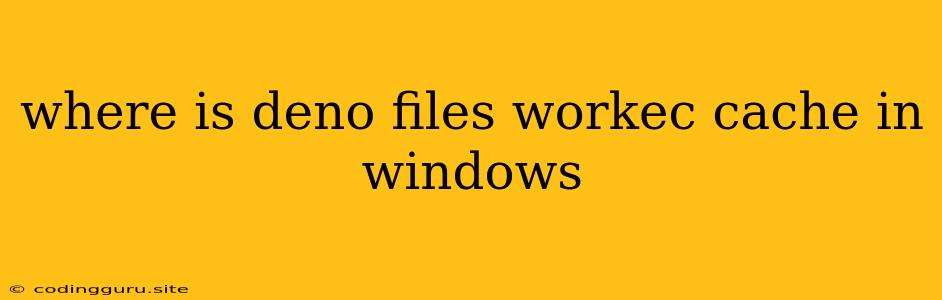Where Does Deno Store Its Cache in Windows?
Deno, a modern and secure runtime for JavaScript and TypeScript, utilizes a caching mechanism to improve performance and efficiency. Caching allows Deno to quickly access and execute previously downloaded modules, reducing the need for repeated downloads and speeding up development workflows.
Understanding Deno's Cache
Deno's cache stores modules and other files that are downloaded from remote sources when you run your scripts. This cache resides in a specific location on your system, allowing you to manage and inspect the cached files.
Where is the Deno Cache Located in Windows?
In Windows, Deno's cache is stored in the following location:
**``` %LOCALAPPDATA%\deno
This path represents the "Local Application Data" folder within your Windows user profile. You can access this location by opening the "Run" dialog (Windows key + R) and typing " `%LOCALAPPDATA%` " followed by pressing Enter.
**Exploring the Deno Cache**
Once you've navigated to the `%LOCALAPPDATA%\deno` directory, you'll find a subfolder named "deps" within it. This "deps" folder contains the downloaded modules and other cached files. You can explore the "deps" folder to understand the cached content and manage it as needed.
**Managing Deno's Cache**
Deno provides various ways to manage its cache, offering flexibility and control over cached files:
* **Clearing the Cache:** You can use the `deno cache --reload` command to force Deno to clear its cache and download modules afresh. This command is useful when you want to ensure you're working with the most up-to-date versions of modules.
* **Inspecting Cache Contents:** You can explore the `deps` folder within the `%LOCALAPPDATA%\deno` directory to inspect the cached files manually.
* **Disabling the Cache:** While not recommended for optimal performance, you can disable Deno's cache entirely by setting the `DENO_CACHE` environment variable to `false`.
**Example:**
Let's say you're using a Deno script that relies on a specific module from a remote repository. When you run your script for the first time, Deno will download the module and store it within the `deps` folder. Subsequent runs of the script will use the cached copy of the module, resulting in faster execution times.
**Important Considerations:**
* **Cache Size:** The size of Deno's cache can vary depending on the number and size of downloaded modules. Over time, the cache can grow significantly. Regularly clearing the cache or managing its size can be helpful to maintain disk space.
* **Cache Management:** Deno's cache can become outdated if modules are updated or new modules are introduced. It's good practice to periodically refresh the cache using the `deno cache --reload` command or manually manage the `deps` folder to ensure you're working with the most up-to-date versions.
**Conclusion:**
Understanding the location and management of Deno's cache is crucial for optimizing performance and managing dependencies within your Deno projects. By leveraging the tools and techniques discussed above, you can control the cache and ensure your Deno environment operates smoothly and efficiently.