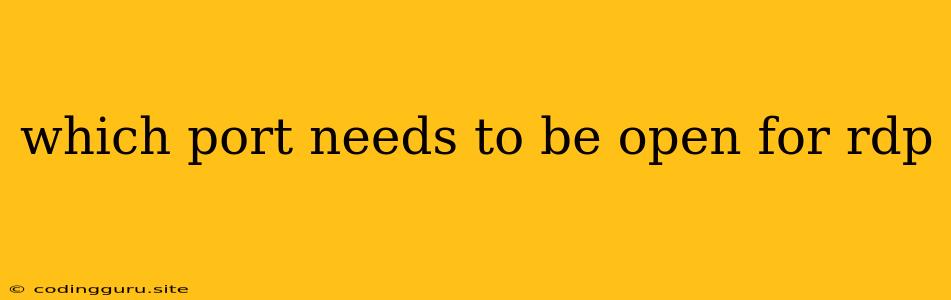Which Port Needs to Be Open for RDP?
Remote Desktop Protocol (RDP) is a powerful tool that allows you to access and control a remote computer as if you were sitting in front of it. It's a popular choice for IT professionals, system administrators, and users who need to remotely access their work computers from home or on the go. But before you can connect to a remote computer using RDP, you need to ensure that the necessary port is open on both the host and client machines.
What port does RDP use?
RDP uses port 3389 by default. This port is responsible for establishing the communication channel between the client and the host computer. If this port is blocked, you won't be able to connect using RDP.
Why is it important to keep port 3389 open?
Keeping port 3389 open is crucial for remote access using RDP. If the port is blocked, you won't be able to connect to the remote computer. This can be a big issue if you need to access your computer from a different location.
How can I check if port 3389 is open?
There are several ways to check if port 3389 is open on a computer. Here are a couple of options:
- Use a port scanner: There are many free and paid port scanning tools available online. These tools can scan a computer's ports and tell you which ones are open and which ones are closed.
- Use the command line: On Windows, you can use the
netstatcommand to view a list of open ports. On Linux, you can use thessornetstatcommand.
How can I open port 3389?
Opening port 3389 usually involves configuring your firewall settings. Here's how to do it on Windows:
- Open the Windows Firewall: Search for "Windows Firewall" in the start menu.
- Click "Allow an app or feature through Windows Firewall."
- Click "Change settings."
- Select "Remote Desktop" and check the boxes for both "Private" and "Public" networks.
- Click "OK" to save the changes.
What if port 3389 is blocked?
If you're unable to open port 3389, you may need to contact your network administrator or IT support. They can help you configure your firewall to allow RDP access.
Tips for security:
- Change the default RDP port: Consider changing the default port 3389 to a different port. This can make it harder for hackers to find and exploit your RDP server.
- Use strong passwords: Always use strong and unique passwords for your RDP account.
- Enable Network Level Authentication (NLA): This helps prevent unauthorized access by requiring the user to authenticate before the RDP connection is established.
- Limit RDP access: Only allow access to RDP from trusted devices and networks.
- Enable two-factor authentication (2FA): This adds an extra layer of security by requiring users to provide a second factor of authentication, such as a code from a mobile app, in addition to their password.
What are some alternatives to using RDP?
If you're having trouble with RDP, or if you need an alternative solution, there are a few other remote access tools available:
- TeamViewer: This popular remote access tool allows you to control another computer remotely, regardless of the operating system.
- Chrome Remote Desktop: This browser-based tool lets you access another computer from your Chrome browser.
- AnyDesk: Another popular remote access tool with good security features.
- LogMeIn: A comprehensive remote access solution with a variety of features, including remote desktop access, file transfer, and remote support.
Conclusion:
Opening port 3389 is necessary for using Remote Desktop Protocol (RDP) to remotely access a computer. While it's a powerful tool, it's important to take security measures to protect your system from unauthorized access. Consider changing the default port, using strong passwords, and enabling additional security features like Network Level Authentication (NLA) and two-factor authentication (2FA). If you need alternative remote access tools, explore other options such as TeamViewer, Chrome Remote Desktop, or AnyDesk.