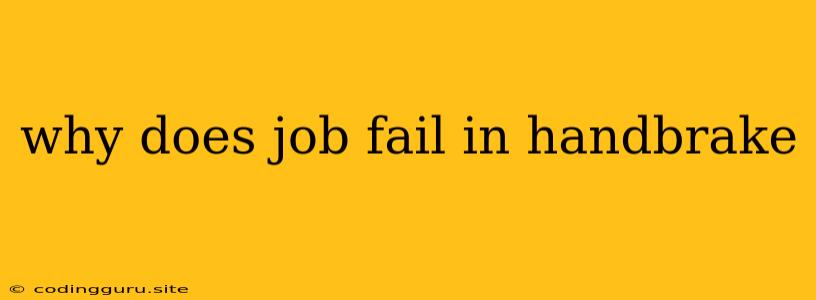Why Does My Handbrake Job Fail? A Comprehensive Guide to Troubleshooting
Handbrake is a powerful and popular open-source video transcoder, renowned for its ability to convert videos between various formats and optimize them for specific devices. However, even with its user-friendliness, you may encounter situations where your Handbrake job fails to complete. This can be frustrating, especially when you're eager to enjoy your converted video.
This guide will explore common reasons why Handbrake jobs fail and provide practical solutions to get your video conversion process back on track.
Understanding the Basics of Handbrake Jobs
Before diving into troubleshooting, it's essential to understand how Handbrake processes video conversions. When you initiate a Handbrake job, the software reads your source video file, applies the settings you've chosen (like output format, resolution, quality, and subtitles), and then creates a new output file.
This process involves several steps, and any issue at any stage can lead to a failed job.
Common Reasons for Handbrake Job Failures
Here are some of the most common reasons why Handbrake jobs might fail:
1. Insufficient Disk Space:
Handbrake requires ample disk space to store the source video, the temporary files created during the conversion process, and the final output file. If your hard drive is close to full, Handbrake may not have enough space to complete the job, leading to a failure.
Solution:
- Free up space: Delete unnecessary files, move large files to an external drive, or consider upgrading your storage capacity.
2. Input File Issues:
- Corrupted Video File: A damaged or corrupted source video file can prevent Handbrake from reading it correctly, causing the job to fail.
- Unsupported File Format: Handbrake might not support the specific format of your source video, making it impossible to convert.
- Protected Video: Some videos are protected by digital rights management (DRM) and cannot be transcoded using Handbrake.
Solutions:
- Verify file integrity: Use a file integrity checker tool to identify and repair corrupted files.
- Convert to a supported format: Use another video converter to convert the source video to a format supported by Handbrake.
- Remove DRM protection: If possible, use a DRM removal tool (legally) to remove protection from the video before using Handbrake.
3. Encoding Issues:
- Complex Video: Videos with high resolution, multiple audio tracks, or complex effects might be challenging for Handbrake to encode.
- Insufficient Resources: Handbrake requires sufficient system resources (CPU, RAM) to perform the encoding process. If your computer lacks these resources, encoding may fail.
Solutions:
- Simplify the source video: Reduce the resolution, remove unnecessary audio tracks, or adjust the encoding settings.
- Optimize your computer: Close other programs running in the background, ensure your computer has enough RAM, and consider upgrading your CPU if necessary.
4. Handbrake Settings:
- Invalid or Incorrect Settings: Using incorrect settings, like an unsupported output format or incorrect video resolution, can lead to a failed job.
- Complex Preset: Handbrake offers various presets for different output devices. Choosing a complex preset that requires a lot of processing power may cause your job to fail, especially on older computers.
Solutions:
- Check your settings: Carefully review your Handbrake settings and ensure they're appropriate for your source video and desired output.
- Simplify the preset: Try using a simpler preset or adjust the settings manually to reduce the encoding complexity.
5. Handbrake Errors:
- Known Bugs: Handbrake, like any software, may have bugs that can cause jobs to fail.
- Incorrect Configuration: Misconfiguration of Handbrake, like improper installation or missing dependencies, can lead to errors.
Solutions:
- Update Handbrake: Ensure you're using the latest version of Handbrake, as updates often include bug fixes.
- Reinstall Handbrake: If the issue persists, try reinstalling Handbrake.
6. External Factors:
- Internet Connection: Some Handbrake features, like subtitles or online streaming, may require an internet connection. If the connection is unstable or unavailable, your job may fail.
- Hardware Issues: If your hard drive is failing, your CPU is overheating, or you have other hardware problems, it can lead to Handbrake job failures.
Solutions:
- Check your internet connection: Ensure a stable and reliable internet connection for online features.
- Monitor system health: Use system monitoring tools to check for hardware issues and ensure your CPU temperature is within acceptable limits.
Troubleshooting Tips:
- Log File Analysis: Check Handbrake's log file for more specific error messages that can provide valuable insights into the problem.
- Start with a Simple Job: Before tackling complex videos, try transcoding a short and simple video to test the Handbrake setup and eliminate potential issues.
- Experiment with Settings: Try different encoding settings, presets, and output formats to see if any combination resolves the issue.
- Seek Community Support: Consult the Handbrake forums, online communities, or the official documentation for help with specific errors or configuration problems.
Conclusion:
Handbrake is a robust and versatile video conversion tool, but it's not immune to errors. By understanding common causes of job failures and applying the troubleshooting techniques mentioned above, you can effectively identify and resolve issues, ensuring successful video transcoding with Handbrake. Remember to be patient, analyze error messages carefully, and don't hesitate to seek assistance from the Handbrake community if needed.