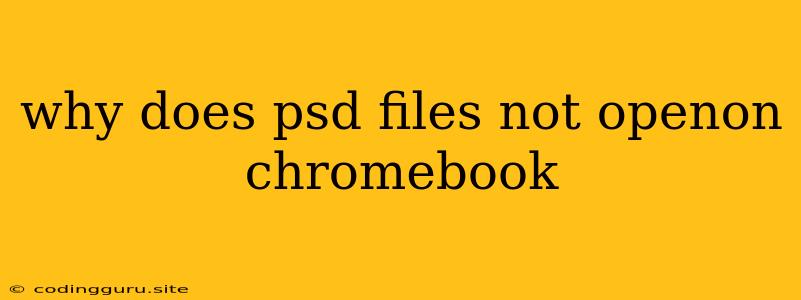Why Does My Chromebook Not Open PSD Files?
Chromebooks, with their portability and ease of use, are great for a wide range of tasks. However, when it comes to working with PSD files, the usual workflow might hit a snag. You might find yourself unable to open these files directly on your Chromebook, leaving you wondering why. Let's explore the reasons behind this and delve into potential solutions.
Understanding the Limitation:
Chromebooks, being primarily web-based, rely on the Chrome browser for most operations. While Chrome offers excellent compatibility with various file formats, PSD files, native to Adobe Photoshop, are not directly supported by the browser.
The Issue: Proprietary Software:
PSD files are proprietary to Adobe and require specialized software like Adobe Photoshop or other compatible applications to be opened and edited. Chromebooks, in their current state, lack built-in support for these applications.
Potential Solutions:
While you can't open PSD files directly in the Chrome browser, there are several workarounds to get the job done:
- Cloud-based solutions: Utilizing online tools like Google Drive, Dropbox, or Adobe Creative Cloud, you can store and view PSD files in your Chromebook's web browser. However, these solutions might not offer full editing capabilities.
- Remote Desktop Software: Programs like Chrome Remote Desktop or Parallels Desktop allow you to remotely access a computer running Adobe Photoshop or other suitable software. This way, you can open and edit PSD files on your Chromebook as if you were using the other computer directly.
- Linux (Beta): Chromebook models with the Linux (Beta) feature can install a wide range of applications, including Adobe Photoshop or other image editing software compatible with PSD files. This gives you a more robust solution for working with PSD files directly on your Chromebook.
- Web-based alternatives: While not a perfect replacement for Adobe Photoshop, there are web-based image editing tools available. These tools often provide basic image editing capabilities and can handle PSD files to some degree, though features might be limited compared to dedicated software.
Tips for Working with PSD Files on Chromebooks:
- Convert PSD to a different format: If you only need to view the content of a PSD file, consider converting it to a web-friendly format like PNG, JPG, or GIF. This can be done using online conversion tools or by using a remote desktop solution to access a computer with the necessary software.
- Collaborate with others: Share PSD files with others who have the necessary software. They can work on the file and then send you the final version in a web-friendly format.
- Explore alternative workflows: If you primarily need to view PSD files, using cloud-based tools might be a viable option.
Conclusion:
While Chromebooks don't natively support opening PSD files, there are various workarounds and solutions available. Choosing the best approach depends on your specific needs and preferences. From cloud-based solutions to remote desktop applications, you can find a way to access and work with PSD files efficiently on your Chromebook.