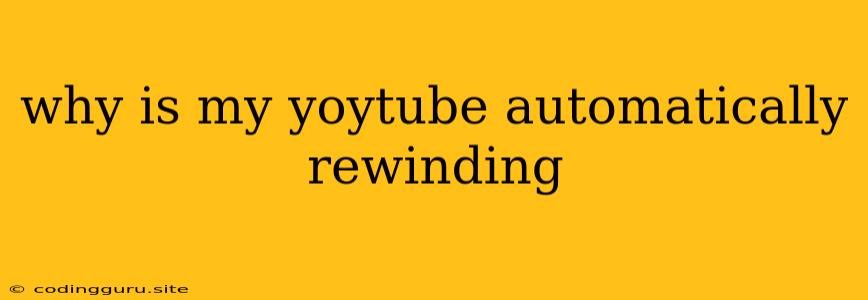Why Is My YouTube Video Automatically Rewinding?
Experiencing a YouTube video automatically rewinding can be frustrating, especially when you're trying to enjoy a video or finish watching a specific part. This issue can occur for various reasons, ranging from browser problems to internet connection issues. Fortunately, there are several troubleshooting steps you can take to resolve this issue.
Possible Causes for YouTube Video Rewinding:
1. Internet Connection Issues: A poor internet connection can cause buffering and interruptions, leading to YouTube videos rewinding unexpectedly.
2. Browser Cache and Cookies: Accumulated browser cache and cookies can sometimes interfere with website functionality, including YouTube.
3. Outdated Browser: Using an outdated browser version may have compatibility issues with the latest YouTube features, causing unexpected behavior.
4. Browser Extensions: Certain browser extensions can interfere with video playback, potentially causing the rewinding issue.
5. Hardware Acceleration Issues: Hardware acceleration, designed to improve video playback, can sometimes cause problems.
6. YouTube Server Issues: Occasionally, temporary issues on YouTube's servers can also cause rewinding problems.
Troubleshooting Tips:
1. Check Your Internet Connection:
- Ensure your internet connection is stable by performing a speed test.
- Try restarting your router or modem.
2. Clear Browser Cache and Cookies:
- Open your browser settings and navigate to the "Privacy and Security" or "Clear browsing data" section.
- Select the options to clear cache and cookies.
3. Update Your Browser:
- Visit your browser's official website to download the latest version.
4. Disable Browser Extensions:
- Temporarily disable all browser extensions to see if any are causing the issue.
- Enable extensions one by one to identify the culprit.
5. Disable Hardware Acceleration:
- In your browser settings, locate the "Advanced" or "System" section.
- Look for a setting related to hardware acceleration and disable it.
6. Try a Different Browser:
- If the issue persists, try using a different browser (e.g., Chrome, Firefox, Safari) to see if it resolves the rewinding problem.
7. Refresh YouTube Page:
- Sometimes, simply refreshing the YouTube page can resolve temporary issues.
8. Restart Your Computer:
- Restarting your computer can clear temporary files and resolve potential software conflicts.
9. Contact YouTube Support:
- If all else fails, contact YouTube support for assistance. Provide details about the issue, including the specific browser you are using and any troubleshooting steps you've already taken.
Example Scenarios and Solutions:
Scenario 1: You're watching a YouTube video, and it suddenly rewinds to the beginning. Your internet connection seems slow and intermittent.
Solution: Restart your router or modem to improve your internet connection. If the problem persists, consider contacting your internet service provider for help.
Scenario 2: You've been watching YouTube for a while, and videos keep rewinding. You've tried refreshing the page and restarting your browser, but nothing works.
Solution: Clear your browser's cache and cookies. This could be causing the issue.
Scenario 3: The video rewinds constantly, and you're using a new browser extension.
Solution: Disable the extension and see if the rewinding stops. If so, consider using a different extension or reporting the issue to the extension developer.
Scenario 4: You experience the rewinding issue across different browsers and devices.
Solution: Check for any ongoing YouTube server issues. You can check YouTube's status page or social media accounts for updates.
Conclusion:
Encountering a YouTube video automatically rewinding can be annoying. By following these troubleshooting steps, you can identify and resolve the issue, whether it's related to your internet connection, browser settings, or other factors. Remember to check for any ongoing YouTube server problems, and if necessary, reach out to YouTube support for further assistance.