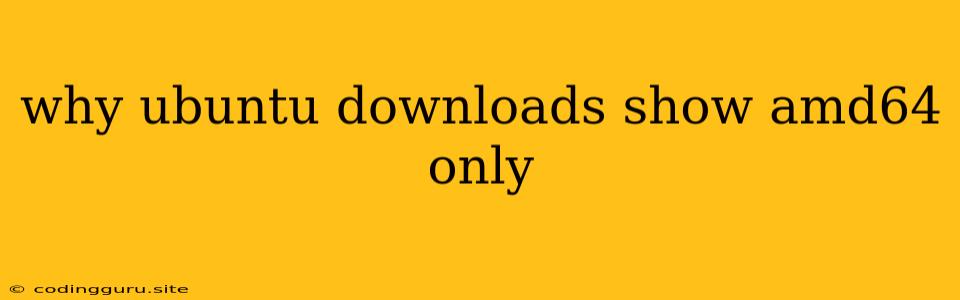Why Ubuntu Downloads Show AMD64 Only?
Ubuntu, the popular Linux distribution, offers a wide range of installation options for users to choose from. While the majority of systems run on 64-bit processors, some users might have older systems with 32-bit processors. This can sometimes lead to confusion when downloading Ubuntu, as the download options often only display AMD64 (64-bit) versions. This article aims to address the question of why Ubuntu downloads only show AMD64 options and guide you on how to find the 32-bit version if needed.
Why Ubuntu Downloads Show AMD64 Only?
The answer is simple: the vast majority of modern systems are 64-bit. Over the years, 64-bit architecture has become the standard for personal computers. This is due to the significant advantages it offers over 32-bit architecture, including:
- Larger Memory Support: 64-bit systems can address significantly more memory, making them ideal for demanding applications and multitasking.
- Improved Performance: 64-bit processors generally offer faster processing speeds and better overall performance.
- Wider Compatibility: Most modern software and hardware are designed for 64-bit systems.
Therefore, Ubuntu prioritizes offering the AMD64 (64-bit) version as the default download option, reflecting the current technological landscape and user needs.
Finding the 32-Bit Ubuntu Version
While the official Ubuntu website primarily promotes the 64-bit version, the 32-bit version is still available. Here's how you can find it:
- Use the "Other Downloads" Section: On the official Ubuntu download page, scroll down to the "Other Downloads" section. This area usually lists the 32-bit versions alongside other installation options.
- Visit the Ubuntu Archive: The official Ubuntu archive (https://releases.ubuntu.com/) offers a comprehensive list of older and less-maintained versions, including 32-bit versions of Ubuntu.
- Search for "Ubuntu 32-bit" on the Web: A simple online search for "Ubuntu 32-bit" will often direct you to reputable sources offering the 32-bit version.
Checking Your System Architecture
Before proceeding with any download, it is essential to confirm your system's architecture:
- Use the "uname -m" command: Open a terminal window and execute the command
uname -m. The output will display "i686" for 32-bit systems and "x86_64" for 64-bit systems. - Check System Information: Most operating systems offer system information utilities that display your processor type and architecture.
Conclusion
While Ubuntu primarily provides AMD64 (64-bit) versions on its official website, the 32-bit versions are still accessible. Finding the 32-bit version requires navigating to the "Other Downloads" section, the Ubuntu archive, or conducting a web search. Remember to verify your system's architecture before downloading any version of Ubuntu to ensure compatibility.