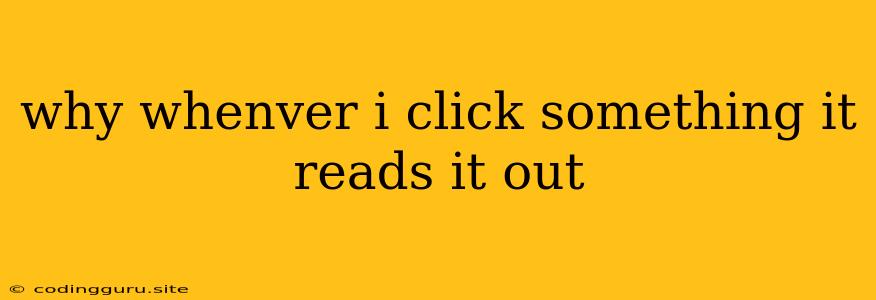Have you ever wondered why your computer suddenly starts reading aloud every time you click something? This can be an unexpected and sometimes even annoying experience. It's a feature called Text-to-Speech (TTS) and it's often enabled unintentionally.
Let's explore why this happens and how to get it back under control.
Why Does My Computer Read Aloud When I Click?
The most common reason for your computer reading aloud when you click is that Text-to-Speech (TTS) is accidentally turned on. This feature allows your computer to read text aloud, which can be helpful for people with visual impairments or those who prefer to listen to content rather than read it.
Here's how it might happen:
- Accessibility Features: Many operating systems have accessibility features that include Text-to-Speech. If you've been experimenting with accessibility settings, you might have inadvertently activated this feature.
- Third-Party Software: Certain programs or extensions, especially those related to reading or accessibility, can also enable Text-to-Speech. For instance, a screen reader extension might trigger TTS when you click on certain elements.
- Software Updates: Sometimes, updates to your operating system or software can change settings, including those related to TTS. You may need to check your settings after an update.
How to Stop Your Computer From Reading Aloud
Now that you know why your computer is reading aloud, let's figure out how to stop it:
1. Check Your System Settings
- Windows:
- Open Settings and navigate to Ease of Access.
- Click on Narrator and make sure it is off.
- You might also find Text-to-Speech settings under Narrator.
- Mac:
- Open System Preferences and select Accessibility.
- Look for the VoiceOver section and make sure it is off.
- You might also find Text-to-Speech settings under VoiceOver.
2. Review Third-Party Software
- Extensions: Check your browser extensions. If you have any extensions related to reading, accessibility, or text-to-speech, temporarily disable them to see if the issue resolves.
- Programs: Look for any recently installed software that might have Text-to-Speech capabilities.
3. Update Your Software
If your computer started reading aloud after a software update, consider updating to the latest version. This might resolve any bugs or glitches that were causing the issue.
4. Restart Your Computer
A simple restart can often resolve temporary issues, including software glitches.
Additional Tips
- Check for Key Combinations: Some keyboard shortcuts can trigger Text-to-Speech. If you've been using a combination of keys, check if any of them are related to TTS.
- Scan for Malware: While unlikely, malware could also be interfering with your computer's settings and causing it to read aloud. Run a full system scan with your antivirus software to rule out this possibility.
Conclusion
If you find your computer suddenly reading aloud when you click something, it's most likely due to an accidentally enabled Text-to-Speech feature. By following the steps outlined above, you should be able to identify and disable the source of the problem. Remember, while Text-to-Speech can be a helpful tool for some users, it can also be a nuisance if it's activated unintentionally.