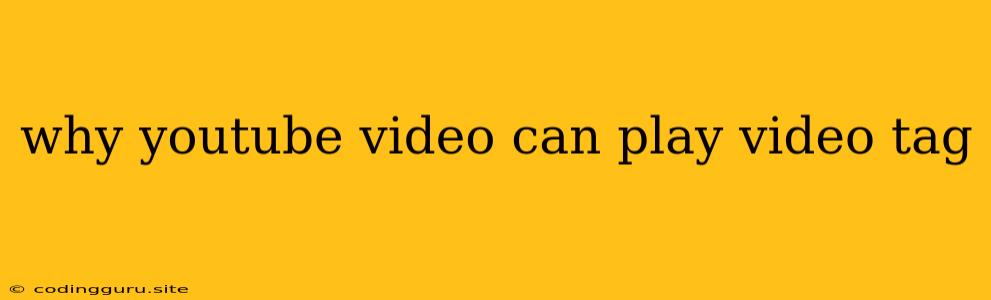Why Can't I Play YouTube Videos in a <video> Tag?
You're likely trying to embed a YouTube video directly into your website using the standard <video> HTML tag, but it's not working. Let's explore why this is happening and what you can do about it.
The Problem: YouTube's Restrictions
The short answer is that YouTube has strict security measures in place to prevent direct embedding of their videos using the <video> tag. They control how their videos are displayed and want to maintain their platform's user experience and branding.
The Solution: YouTube's Embedding Framework
YouTube provides a dedicated embedding framework that allows you to integrate their videos into your website in a controlled and authorized way. This is the preferred and recommended approach for showcasing YouTube content on your site.
Understanding YouTube's Embedding Framework
-
iFrame Embedding: The most common and widely supported method involves using the
<iframe>tag. YouTube provides you with a unique embed code for each video, which includes the necessary iFrame structure, dimensions, and other settings. You can customize the size, autoplay behavior, and other aspects of the embedded player. -
API Integration: For more advanced integration, YouTube offers a powerful API (Application Programming Interface). This allows you to programmatically interact with YouTube, access video data, manage playlists, and even customize the playback experience. This is ideal for developers who want more control over the video playback.
Example: Using the iFrame Embedding Method
Let's say you want to embed the YouTube video "How to make a website" with the URL https://www.youtube.com/watch?v=XYZ123.
Here's how you'd do it using the iFrame method:
This snippet creates an iFrame that displays the YouTube video. You can adjust the width and height to fit your website's layout.
Tips for Embedding YouTube Videos
- Use the Official YouTube Embed Code: Always obtain the embed code from the YouTube video page itself. Avoid copying and pasting random embed codes from other websites.
- Control Autoplay: The
<iframe>tag has attributes likeautoplayandcontrols. You can use these to decide whether you want the video to start playing automatically or let the user initiate it. - Respect YouTube's Policies: Review and adhere to YouTube's guidelines on embedding and using their content on your website.
Troubleshooting Embedding Issues
If you're still facing difficulties, check the following:
- Correct Embed Code: Make sure you're using the correct embed code generated from YouTube's official embed page.
- Security Restrictions: Your web server might have security restrictions that prevent embedding content from external sources. Consult your server documentation or your web host.
- Internet Connection: Ensure a stable internet connection for both your site visitors and your website server.
Conclusion
You cannot directly embed YouTube videos into your website using the <video> tag. YouTube's security measures and policies prevent this. The recommended way to embed YouTube content is by using their official embedding framework. This provides you with a secure, reliable, and controlled way to showcase YouTube videos on your website.