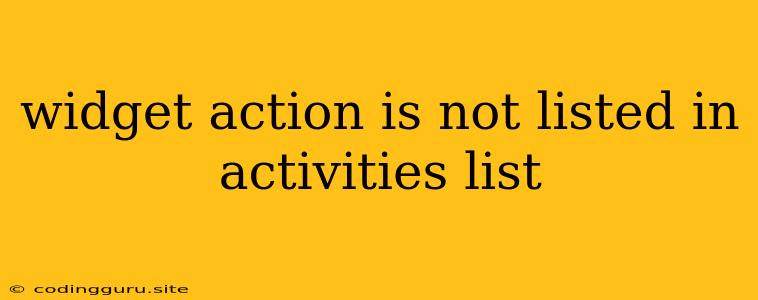"Widget Action is Not Listed in Activities List": A Guide to Troubleshooting Android App Development
Developing Android apps often involves implementing widgets to enhance the user experience. These widgets can provide quick access to specific features, display timely information, or offer interactive elements within the app. However, during development, you might encounter the error "Widget Action is Not Listed in Activities List." This error message signifies a problem in how your widget is defined and linked to your application's activities.
This article will delve into the intricacies of this error, exploring the underlying causes and providing practical solutions to resolve it. Let's embark on a journey to understand this error and equip you with the knowledge to overcome it effectively.
Understanding the Error: "Widget Action is Not Listed in Activities List"
This error arises when your Android app attempts to launch an activity from a widget but fails to find the intended activity within the list of declared activities. The Android system maintains a list of all activities within your application, and it relies on this list to resolve activity launches triggered by various events, including widget actions.
Common Causes and Solutions:
1. Incorrect Activity Declaration:
The most frequent cause of this error is an incorrect or incomplete declaration of the activity in your AndroidManifest.xml file. The activity hosting the desired widget action should be explicitly declared within this file.
Solution:
- Verify Activity Declaration: Ensure that the activity you intend to launch from your widget is declared in the
AndroidManifest.xmlfile using the<activity>tag. - Specify Intent Filter: Within the
<activity>tag, define an<intent-filter>element. This filter specifies the actions and data types that your activity can handle. - Use Correct Intent Action: The
android:actionattribute within the<intent-filter>should match the action you're using to launch the activity from the widget. For example, if you are launching the activity using theACTION_VIEWaction, you need to specify this action in the<intent-filter>of your activity.
Example:
2. Incorrect Widget Configuration:
The way you configure your widget in the AppWidgetProvider class plays a critical role in launching the correct activity.
Solution:
- Specify Intent Data: When defining the
PendingIntentto launch the activity, make sure you provide the correct intent data. This data must match the intent filter defined in your activity. - Ensure Correct PendingIntent Type: Use the
PendingIntent.getActivity()method to create thePendingIntentobject to launch the activity.
Example:
// In your AppWidgetProvider class
@Override
public void onUpdate(Context context, AppWidgetManager appWidgetManager, int[] appWidgetIds) {
// ...
Intent intent = new Intent(context, MyActivity.class);
PendingIntent pendingIntent = PendingIntent.getActivity(context, 0, intent, 0);
// ...
}
3. Activity Not Exported:
If your activity is not marked as exported in the AndroidManifest.xml, it won't be accessible from external components, including widgets.
Solution:
- Enable Activity Export: Set the
android:exportedattribute to "true" for the activity you intend to launch from your widget.
Example:
4. Conflicting Intent Filters:
If your widget and activity have conflicting intent filters, the system might not be able to resolve the intent correctly, resulting in the error.
Solution:
- Review Intent Filters: Carefully examine the intent filters defined for both your widget and the activity to ensure they don't overlap or conflict.
- Prioritize Intent Filters: If necessary, adjust the priority of your intent filters using the
android:priorityattribute.
5. AppWidgetProvider Class Issues:
Ensure that your AppWidgetProvider class is correctly implemented and includes the onUpdate() method, which is responsible for configuring the widget.
Solution:
- Verify Implementation: Review your
AppWidgetProviderclass implementation to confirm that it extendsAppWidgetProviderand that theonUpdate()method is properly defined. - Update Widget Configuration: Ensure that the widget is correctly configured in the
onUpdate()method, including setting thePendingIntentfor the widget's actions.
6. Debugging Tools:
- Logcat: Utilize the
Logclass to print debug messages in your widget and activity code. This helps identify potential issues with intent creation, widget configuration, or activity launch. - Android Studio Debugger: Use the Android Studio debugger to step through your widget and activity code, examining variables and the execution flow to pinpoint the exact source of the error.
Best Practices for Widget Development:
- Clear Intent Filters: Define precise and unambiguous intent filters for both your widget and activities to avoid ambiguity during intent resolution.
- Comprehensive Testing: Thoroughly test your widget across various devices and Android versions to ensure consistent behavior.
- Code Review: Have another developer review your code, especially the widget and activity configurations, to catch potential errors or inconsistencies.
Conclusion
The "Widget Action is Not Listed in Activities List" error can be perplexing, but armed with the knowledge and solutions outlined in this guide, you can efficiently resolve this issue. By meticulously examining your activity declarations, widget configurations, and intent filters, you can ensure that your widgets seamlessly launch the intended activities, providing a smooth and enjoyable user experience.