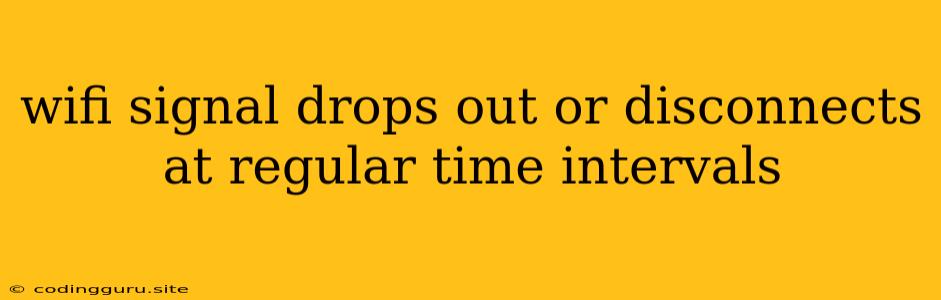Why Does My Wi-Fi Signal Keep Dropping Out?
A frustrating experience for many, wifi signal drops out or disconnects at regular time intervals can disrupt your workflow, streaming, and online gaming sessions. This issue can stem from a variety of causes, each requiring a unique solution. Let's delve into the most common culprits and how to address them.
Troubleshooting Your Wi-Fi Signal Drops
1. Network Congestion:
Imagine a busy highway with cars constantly merging and changing lanes – that's your wireless network when multiple devices are trying to access it simultaneously. If you have a lot of devices connected to your router, you might experience wifi signal drops due to network congestion.
- Solution:
- Prioritize Devices: Use QoS (Quality of Service) settings on your router to prioritize bandwidth for specific devices or tasks.
- Limit Connections: Disconnect devices that are not actively in use to reduce the strain on your network.
2. Outdated Router Firmware:
Just like your phone or computer, routers need updates too. Out-of-date firmware can lead to instability and wifi signal drops.
- Solution:
- Check for Updates: Access your router's administration panel and look for firmware updates. Follow the instructions to update your router's software.
3. Interference:
Think of your wifi signal as a radio wave. Other devices, like cordless phones, microwaves, or even neighboring Wi-Fi networks, can interfere with its transmission.
- Solution:
- Change Wi-Fi Channel: Log in to your router's settings and adjust the Wi-Fi channel. A less crowded channel can improve signal strength.
- Relocate Router: Move your router to a location with less interference, ideally away from other electronic devices.
4. Hardware Issues:
Sometimes, the problem lies within the router itself. A faulty antenna, internal component failure, or even a power issue can lead to wifi signal drops.
- Solution:
- Power Cycle: Unplug your router for a few minutes, then plug it back in. This can often resolve temporary glitches.
- Replace Antenna: If the antenna is damaged, replacing it can improve signal strength.
- Consider Replacement: If your router is old or has been experiencing persistent issues, it might be time for a replacement.
5. Distance and Obstacles:
Wi-Fi signals weaken as they travel further from the source. Walls, furniture, and even metal objects can block or weaken the signal.
- Solution:
- Move Closer: If possible, move your device closer to the router.
- Use a Wi-Fi Extender: An extender boosts the Wi-Fi signal to reach areas that are out of range.
6. Network Security Settings:
Complex passwords or overly restrictive security settings can sometimes lead to wifi signal drops.
- Solution:
- Simplify Password: Consider using a shorter and simpler password.
- Adjust Security Settings: Temporarily disable Wi-Fi security to see if it resolves the issue. If it does, you may need to adjust your router's settings to find a balance between security and connectivity.
7. Device Issues:
While the router might be working fine, the issue could be with your device itself. Check your phone's or computer's network settings and ensure that Wi-Fi is enabled and the connection is strong.
- Solution:
- Restart Device: Restart your device to refresh the network connection.
- Check Network Settings: Make sure your device is properly configured to connect to your Wi-Fi network.
8. Internet Service Provider (ISP) Issues:
Your internet provider could be experiencing outages or network congestion.
- Solution:
- Contact Your ISP: Reach out to your internet service provider to inquire about any known network issues.
Preventing Future Wi-Fi Signal Drops
- Regularly Update Firmware: Keep your router's firmware up to date to ensure optimal performance and security.
- Optimize Network Settings: Adjust your router's settings to prioritize bandwidth for specific devices and tasks.
- Monitor Network Usage: Keep an eye on your network usage and disconnect devices that are not actively in use.
- Maintain a Clean Network: Avoid using old or outdated devices that might be causing interference.
- Invest in a Quality Router: A high-quality router with strong signal strength and multiple antennas can minimize wifi signal drops.
In conclusion, wifi signal drops can stem from various factors, but by following these troubleshooting steps and preventative measures, you can ensure a smoother and more reliable wireless connection.