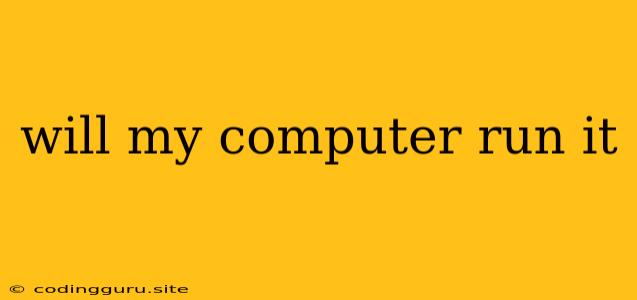Will My Computer Run It? A Guide to Checking System Requirements
The excitement of a new game or software often collides with a nagging question: will my computer run it? It's a universal dilemma faced by gamers, software enthusiasts, and anyone eager to try out a new digital experience. But fear not! Knowing how to check system requirements is the key to avoiding disappointment and ensuring a smooth, enjoyable experience.
Understanding System Requirements
System requirements are the minimum specifications a computer needs to run a specific software or game. These requirements are listed by the developers and are essentially a blueprint outlining the hardware components your PC must have.
Think of it this way: imagine a software program as a car. The system requirements are like the list of parts needed to build that car. Without the necessary parts, the car won't function properly, and neither will your software!
How to Check System Requirements
Finding system requirements is usually straightforward:
- Software Websites: Most software developers prominently display their system requirements on their website. Look for sections labeled "System Requirements," "Specs," or "Technical Specifications."
- Online Stores: If you're buying a game or software from an online store like Steam, GOG, or the Microsoft Store, the product page will typically list the required specifications.
- Third-Party Sites: Websites like Can You Run It? or System Requirements Lab provide user-friendly tools that allow you to check if your computer meets the requirements for various software and games.
Deciphering the Requirements
System requirements are usually presented in a list format, outlining key components like:
- Operating System: This specifies the minimum version of Windows, macOS, or Linux required.
- Processor (CPU): The minimum speed and model of the CPU needed to run the software.
- Memory (RAM): The minimum amount of RAM required for smooth operation.
- Graphics Card (GPU): The minimum level of graphics processing power needed for optimal visuals.
- Storage Space: The amount of hard drive space the software needs to install.
Minimum vs. Recommended Requirements
You'll often see two sets of requirements: minimum and recommended.
- Minimum requirements are the absolute bare minimum specifications needed to run the software. However, using a system with just the minimum requirements may result in a less than ideal experience. Expect lower frame rates, slower performance, and potential glitches.
- Recommended requirements are the ideal specifications for a smooth, high-quality experience. These requirements ensure that the software can run smoothly and take full advantage of your computer's capabilities.
Tips for Checking Your System
- Use Task Manager: Windows users can access Task Manager (press Ctrl + Shift + Esc) to view the specifications of their CPU, RAM, and GPU.
- System Information: Many operating systems have a built-in "System Information" tool that provides a comprehensive overview of your computer's hardware.
- Download System Information Tools: Several third-party applications are available to provide detailed hardware information, such as Speccy or HWMonitor.
If Your Computer Doesn't Meet the Requirements
Don't despair if your computer doesn't meet the requirements! Here are some options:
- Upgrade Your Hardware: Consider upgrading your CPU, RAM, or graphics card to meet the minimum or recommended requirements.
- Lower Visual Settings: For games, try lowering graphics settings to reduce the demands on your computer's hardware.
- Use a Cloud Gaming Service: Services like GeForce Now or Google Stadia allow you to stream games to your computer, bypassing the need for powerful hardware.
**Conclusion
Checking system requirements before purchasing or installing any software is an essential step for a smooth and enjoyable experience. By understanding the minimum and recommended requirements and taking the necessary steps to upgrade or adjust settings, you can ensure that your computer is capable of running the software of your choice.