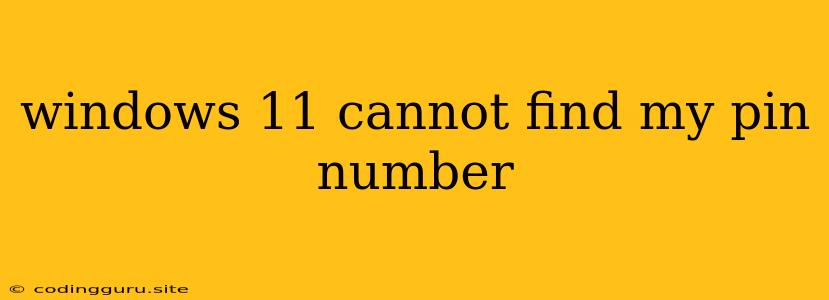Windows 11 Cannot Find My PIN Number: Troubleshooting Guide
Have you ever encountered the frustrating situation where Windows 11 couldn't recognize your PIN, leaving you locked out of your own device? This issue can be a real headache, but fear not! We'll walk you through common reasons why you might be facing this problem and provide practical solutions to regain access to your computer.
Why Can't Windows 11 Find My PIN?
There are a few common culprits behind Windows 11 failing to recognize your PIN:
- Incorrect PIN Entry: The most likely reason is simply that you're typing in the wrong PIN. Double-check for typos or accidental keystrokes.
- PIN Reset: You might have recently reset your PIN, and the system is still adjusting.
- Software Glitch: A software issue within Windows 11 could be causing the PIN recognition to malfunction.
- Corrupted User Profile: A corrupted user profile can lead to various problems, including PIN issues.
- Hardware Problems: In rare cases, a hardware problem with your keyboard or motherboard could be interfering with your PIN input.
Troubleshooting Tips to Fix "Windows 11 Cannot Find My PIN"
Let's address these potential causes and get you back into your account.
1. Check for Typos
- The Basics: First things first, carefully review your PIN. Make sure you're entering it correctly. Try typing it slowly and double-checking each digit.
- Keyboard Check: If you're still unsure, try using an external keyboard or virtual keyboard to rule out any issues with your primary keyboard.
2. Restart Your Device
- The Reset: Sometimes a simple restart can solve software glitches. Turn your computer off completely and then power it back on.
3. Use On-Screen Keyboard
- Eliminate Hardware Errors: If you suspect a problem with your keyboard, use the on-screen keyboard to input your PIN. This eliminates any potential hardware issues. You can access the on-screen keyboard through the Ease of Access settings.
4. Try Using a Different Login Method
- Alternatives: If your PIN isn't working, try signing in using your password. If you've forgotten your password, you can use the password reset feature.
5. Create a New User Account
- New Start: If the issue persists, creating a new user account can sometimes fix it.
6. Reset Your PIN
- Refresh: You can reset your PIN using the "I forgot my PIN" option on the login screen. This allows you to reset your PIN using a security question or password.
7. Run System File Checker (SFC)
- Repair Windows Files: This tool can scan for and repair corrupted system files.
To run SFC:
- Open Command Prompt as administrator.
- Type sfc /scannow and press Enter.
- Wait for the scan to complete and follow any on-screen instructions.
8. Boot into Safe Mode
- Clean Environment: Starting your PC in Safe Mode can help you isolate the problem and try different solutions.
To boot into Safe Mode:
- Go to Settings > Update & Security > Recovery.
- Under Advanced startup, click Restart now.
- Choose Troubleshoot > Advanced options > Startup Settings > Restart.
- Press 4 or F4 to start your computer in Safe Mode.
9. Refresh or Reset Your PC
- Last Resort: If the issue is severe, you can choose to refresh or reset your PC. This will reset your computer to its factory settings, but it will delete all your data, so make sure you have a backup.
10. Contact Microsoft Support
- Professional Help: If none of these steps resolve the issue, it's best to contact Microsoft Support for more specialized assistance.
Conclusion
While the "Windows 11 cannot find my PIN" problem can be frustrating, there are several solutions available to help you regain access to your computer. By working through these troubleshooting steps, you'll likely be able to fix the issue and get back to using your device.
Remember, it's crucial to keep your system updated and secure. Regular updates help maintain the stability of your computer and protect against potential issues.